Quick Links
Are you about to release an awesome new service?
Or is your head chef about to reveal an exciting new dish that’s only available on Saturdays?
Both are perfect scenarios for using Google Posts, which is a feature of Google Business Profile.
Using it lets you inform and engage with your target audience, such as letting them know about a new dish or an upcoming service.
If you’ve ever posted a status update on literally any social media platform (which, who hasn’t at this point?), then you’re familiar with how Google Posts works.
It allows you to post updates, pictures, videos, and even CTA (call-to-action) buttons to drive conversions.
As a quick reminder, this is part 3 of our ongoing Google Business Profile (GBP) series.
In previous chapters, we learned about the importance of GBP for local SEO, and how to optimize GBP listings.
Now, it’s time to discover how to fully leverage the Posts feature for your SEO benefit.
In this guide, you’ll learn:
- The benefits of using Google Posts
- The different types of posts you can make
- How to create a new post
- Post ideas
- Best practices for creating posts
Let’s get started!
Understanding the Google Posts Feature
First, let’s learn a bit more about what Google Posts is and how it relates to GBP as a whole.
Google Posts is a feature within GBP that lets business owners create brief ‘posts’ to communicate with the general public.
Where do your customers and prospects actually see these posts?
They show up in your official Google Business Profile, which appears whenever a user clicks on your business in Google Maps or the local pack in the search results (which is a series of relevant businesses listed at the top of the page).
Here’s a quick example of the local pack:
As you can see, the names of a few local businesses appear alongside an image, their address, and their location on the map.
If we click on one of the results, we get to view its Google Business Profile listing:
If we keep scrolling down under the Overview tab, we’ll eventually reach the Posts section:
These are the brand’s Google Posts, and they appear in the carousel underneath From Orange Tire.
Google Posts also appear in the Knowledge panel which appears on the right-hand side of the search results page whenever a user searches for your brand name directly.
Here’s what happens whenever someone searches for ‘The HOTH’ on Google:
Sure enough, our complete GBP listing appears in the knowledge bar on the right-hand side.
If you scroll down, you will see our most current Google Posts:
This means users are likely to see your Google Posts whenever they search for your business, whether they’re using Google Maps or not.
Because of this, you should use Google Posts to your advantage.
What are the Benefits of Using Google Posts?
If you don’t yet see the importance of using Google Posts, this section will change that.
We’ll say it right now: every business should use Google Posts.
Why is that?
Let’s elaborate!
Benefit #1: Google Posts are searchable
First, Google Posts are beneficial because they appear directly in search results and Google Maps.
Since SEO is all about boosting your visibility on Google, it should go without saying that you should leverage the Posts feature.
After all, the more Posts you create, the more your brand will show up on relevant SERPs (search engine results pages).
For example, if you’ve optimized your GBP listing to where you appear in the local pack AND rank well in the organic results, you’ll appear on page one of the SERPs twice instead of just once, giving prospects double the chances to engage with your brand.
Also, your posts will appear in Google Maps searches, meaning your customers will have the chance to learn about current promotions, deals, and other types of events.
This is huge because a majority of users will visit the businesses they look up not soon after.
According to Google, 88% of smartphone users who search for local businesses will visit a related store within a week. Also, 76% of users who conduct ‘near me’ searches will visit the businesses they discover within one day.
That means the prospects who do view your Google Posts will likely pay you a visit in person, which we think is reason enough to use the feature!
Benefit #2: They will expand your reach
There are over 5 billion searches on Google every single day, which is why improving your visibility on the platform has the potential to skyrocket your business into stardom.
Since the Posts feature increases the chances of users interacting with your brand, it will help you expand your brand’s online reach. 82% of users turn to search engines to find out local information, all of whom are likely to come across some of your posts.
With this increased exposure, Google Posts also comes in handy for keeping new customers informed of:
- Any changes to your hours of operation (like on holidays)
- Location changes
- Ongoing sales, promotions, and discounts
- Live events happening at your store
This ensures that the newcomers who discover your brand don’t show up on a holiday or at the wrong address, which is yet another reason to use the feature.
Benefit #3: They are included in keyword searches
Next, it’s crucial to know that Google Posts are included in keyword searches related to your business.
If a user searches for a keyword that you included in one of your posts, it will appear in the search results. For this reason, you have a very real incentive to include target keywords in your Google Posts just as you would a blog.
Doing so has the potential to increase your traffic, leads, and conversions – so there’s no reason not to give it a go.
Benefit #4: They impact your ranking on the SERPs
Believe it or not, Google Posts DO have an impact on your search rankings.
How is that possible?
It’s because the activities you engage in through Google Posts are direct ranking signals.
For example, reaching out to your audience with informative posts is a ranking signal (audience engagement).
The same is true for sharing and responding to positive reviews.
Therefore, regularly posting through GBP will actively help your search rankings.
Benefit #5: They help you connect with your customers directly
Lastly, Google Posts provides a quick, easy, and effective way to communicate directly to your customer base.
In particular, you can:
- Notify your audience whenever you change locations or phone numbers
- Let patrons know that you’ll be closed on an upcoming holiday
- Get the word out about special promotions and events
Also, responding to reviews (both positive AND negative) shows that you truly care about your audience, which will elicit a sense of brand loyalty among your customers.
Google Posts also lets you add CTA (call-to-action) buttons to your posts, which will help you increase conversions.
Simple buttons that say things like ‘Book a call’ or ‘Act now’ go a long way toward convincing users to click through to one of your landing pages.
In fact, evidence shows that clear CTA buttons can increase conversion rates by 161%.
The Different Types of Google Posts
The team at Google gives you a few different types of posts to try out, including updates, offers, events, and more.
It’s important to know when to use which type in order to maximize the effectiveness of your posts.
For instance, if you wanted to let your audience know about an upcoming promotion, you wouldn’t want to use the What’s New template. Instead, the Offer template is the way to go.
Here’s an in-depth look at the different types of Google Posts.
What’s New: Update posts
You should select What’s New on Google Posts whenever you want to notify your target audience about something.
It could be a change of location, closing during the holidays, or whatever else is happening at your company that you feel is worthy of sharing with your customers.
Here’s an example of a What’s New post where a museum lets its patrons know that they will remain open during Labor Day, which is definitely useful information:
As you can see, this post is brief yet informative. If they hadn’t released this post, it could have caused would-be museumgoers to stay home under the false impression that they were closed.
This means they could have salvaged some business that they would have lost otherwise, so it’s crucial to keep your customers informed through Google Posts.
Events: Letting customers know what’s happening at your business
The next type of post is Events, which you should use to let your audience know whenever something big is happening.
In fact, you can think of this type of post as being similar to a press release.
It’s your way of notifying the public that:
- You’re launching a new department
- There were changes to your C-suite (like getting a new CEO)
- Special events/gatherings are happening soon
- You’re coming out with a new product or service
- Your company is moving to a brand-new building
These are all event-worthy posts to make, and they can help you generate some hype for upcoming events and major changes in your business.
Here’s an example of an event post where an establishment lets its customers know that they’ll be open on Easter for a special get-together:
Once again, this is important information for their customers to know, as they likely would have stayed home if they hadn’t read this post.
Offers: Let customers know what they’re missing out on
The next type of post you can choose is Offer, which lets customers know about promotions, discounts, and other special offers.
This is the template you should use whenever you’ve got a big sale happening at your business or online store.
Offer posts should be quick, enthusiastic, and to the point, with the value offer appearing as large as possible (such as ‘everything is 25% off!’).
The goal is to trigger your audience’s FOMO so that they’ll show up to avoid missing out on something amazing.
To achieve this, remind them that the deal is only for a limited time.
Phrases like ‘the clock is ticking’ or ‘only two days left to act’ are effective FOMO triggers that will have audience members reaching for their wallets.
The proof?
A study by CXL discovered that adding a simple countdown timer to a sale increased conversions by a whopping 332%.
So, if you play your cards right with your offer posts, you should see a noticeable uptick in your conversion rates.
Here’s an example of an offer post in Google’s search results:
Here, we have all the elements we just discussed.
The value proposition is front and center, and the ad doesn’t waste any time getting to the point. Moreover, they mention that the promotion is only available for a limited time to elicit a sense of urgency in their audience.
Products: Showcase your products and services
You can also use Google Posts to show off your products and services to your customers.
This is an especially smart move for E-commerce businesses, as it gives your audience a chance to view some of your products without having to click through to your website.
If you offer services, you’ll have the option to add a special button to your GBP listing that lets your customers book appointments straight from Google’s search results.
Yet again, this saves your audience the trouble of having to click through to your website and navigate to your scheduling page.
Don’t forget to include high-resolution of your products (and services, if applicable) to entice prospects to want to learn more (or make a purchase right then and there).
Seasonal: Notify your audience of seasonal changes
Seasonal posts can take several different forms, such as A) notifying your audience that you’ll be closed during the holidays and B) mentioning seasonal promotions and events.
For example, let’s say your business offers special menu items or drinks during fall time only (*cough pumpkin spice latte *cough).
In this scenario, you should definitely make a Google Post declaring that your coveted menu items are soon making a return.
This is another effective way to trigger the FOMO in your audience – as there will only be a few precious months when they can enjoy certain menu items (or products) from your business.
Other types of Google Posts
That covers all the basics, but there are still a few other types of posts you can use through GBP.
These include:
- Restaurant menus. Restaurants have the option of sharing menu items directly through Google Posts, which can spark interest in their offerings (and cause search users to drop what they’re doing and grab some food).
- Services. You can advertise services through Google Posts, and, as mentioned before, add a ‘Book Now’ button to your GBP listing.
Now that you know which types of posts you can create, let’s learn how to create a new post from scratch.
How to Create a New Post Using GBP
It’s time to get to the nitty gritty and learn how to actually write and publish posts using Google Business Profile.
The good news is the platform is extremely straightforward and easy to use, so you should be able to get the hang of it in no time.
Here are the steps you’ll need to take to create and upload a brand-new post type of your choosing.
Step #1: Decide which type of post you want to make
The first step is to determine which type of post you want to create, which will vary depending on your needs.
An easy way to find out which type you need is to state the goal of the post to yourself (in your head, of course, unless you want to look like a loon).
Do you want to notify your audience about something, or are you here to raise awareness about a new promotion?
This will help you know which post to choose.
To get started, head over to the GMB dashboard and log in. From there, navigate to Posts, and select the type of post you decided to use.
As a quick review, the four available templates are:
- What’s New
- Offers
- Events
- Products
The other types (like seasonal and services) are contained in these primary categories. For example, if you want to make a seasonal post, you would select the Events template.
Step #2: Add images to your post
Google Posts that contain images see a TON more engagement than those that do not.
Research proves that adding pictures to your Google Posts can increase the revenue you generate per visitor by 17%, which is pretty significant, to say the least.
Yet, you should follow these image guidelines to find the most success:
- Aspect ratio: Use 4:3 to minimize cropping.
- Image size: 1200px x 900px are recommended. Avoid uploading images larger than 1200px wide to prevent compression.
- Format: Use JPG or PNG for images.
- Video specs: Minimum 720p resolution, up to 30 seconds long, and 75 MB per video.
Step #3: Write your post
Okay, now it’s time to create the lifeblood of your Google Post: the copy.
As you likely noticed in the examples from before, each Google Post was snappy, informative, and very brief.
In other words, you’re not here to write a novel.
Instead, your goal should be to convey the necessary information in as few words as possible.
While this may seem easy at first glance, shorter does not always mean easier. In fact, it can be more difficult to write a concise sentence than it is to write a never-ending one.
If you’re having difficulty being brief yet effective, remind yourself that simpler is better.
After you write a lengthy sentence, read it to yourself a few times and decide which words are unnecessary.
Here’s an example of a sentence that’s too long for Google Posts:
From now until December 1st, a purchase of one extra-large pepperoni pizza makes you eligible for 50% off your next order.
Here’s a condensed version that’s way shorter but doesn’t lose any of the messaging:
Act now: One extra-large pizza nets you 50% off your next order. Offer ends Dec 1st.
Boom, that’s all you need!
You should also include relevant keywords to improve your chances of ranking higher.
Copywriting best practices
Here are some writing tips that will improve your Google Posts:
- Engaging Content: Use action-oriented language and compelling headlines.
- Visual Appeal: It is essential to use high-quality images and videos (recommended size 1200x900px).
- Keywords: Use relevant keywords for better visibility.
- Calls to Action (CTAs): Effective CTAs to drive engagement include ‘Learn more,’ ‘Sign up,’ or ‘Order now.’
- Short and sweet: Keeping posts concise and easy to read within the 1,500-character limit.
Step #4: Publish your post
At this point, you should have the final draft of a compelling, visually appealing Google Post.
All that’s left to do is publish it for the world to see, so let’s learn how to make that happen.
- Log into your Google Business Profile: You can access your profile through the Google Business Profile Manager or the Google My Business app.
- Navigate to the “Posts” section: You’ll usually find this under the Promote or Create section.
- Choose a post type: Select the type of post you want to create (e.g., Offer, Update, Event, Product).
- Fill out the details: Add the relevant information for your post, such as title, description, images, start and end dates (for offers), and a call-to-action button.
- Preview and publish: Preview your post to see how it will look. If everything is correct, click “Publish” to share it with your audience.
Once these steps are done, your post will be live and ready to go!
| Important note: Most Google Posts have a lifespan of seven days but Offers and Events will remain visible until their expiration dates. |
Step #5: Track and monitor your progress
The final step is to keep track of your progress to see if you’re achieving your goals.
Also, don’t forget to regularly check your posts to engage with your audience. You should make a habit of responding to reviews and comments to encourage interactions and a sense of brand loyalty.
Key metrics to track include:
- Click-through rates (CTRs)
- Total post views
- Engagement (likes and comments)
Also, you can use UTM links to track your progress and gain insights for future campaigns.
Google’s campaign builder will let you create UTM links to use for this method.
You will want to make sure that you include a unique identifier for the listing on Google Analytics. That’s why creating a link is an important step, especially if you are a multi-location business.
Also, make sure you fill out the following categories:
- Website URL (or landing page)
- Campaign source
- Campaign medium
With Google Analytics, you can view various performances such as new users, bounce rate, page per session, and goal conversion information.
To be able to see the traffic from a specific post inside of Google Analytics, you will want to open the Source Medium Report and use Campaign as the first dimension, and Ad Content as the secondary dimension.
Start Boosting Your SEO with Google Posts
To summarize, Google Posts is an extremely useful feature within GBP that helps you:
- Engage with your audience
- Rank for more keywords
- Answer commonly asked questions
- Get the word out about upcoming events, promotions, and major changes
Leveraging Google Posts is a must for any business, especially those with physical locations.
By following this guide, you’ll create Google Posts that are captivating, helpful, and designed to convert.
While this concludes this chapter, there are still two more sections in our guide on GBP, which are How to Claim Your Google Business Listing and How to Get Google Reviews, so check them out to learn more!
Do you want to form a winning SEO strategy without having to do the legwork?
If so, HOTH X is perfect for your needs. It’s our fully managed service where we develop and enact an expert SEO strategy for you.
If you aren’t sure what your SEO needs are yet, don’t wait to book a free SEO consultation with our experts to narrow things down!















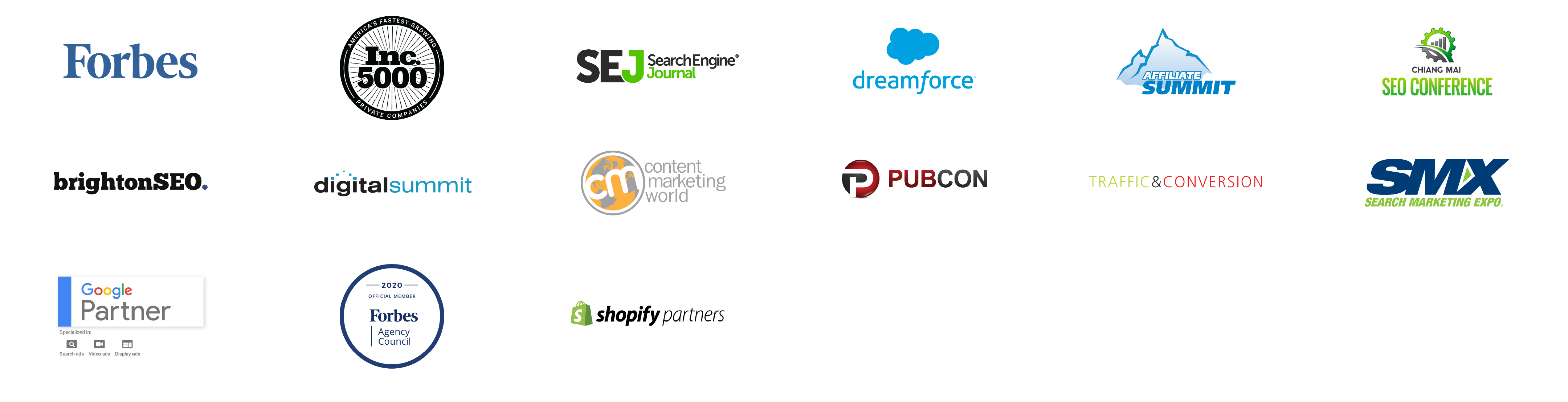
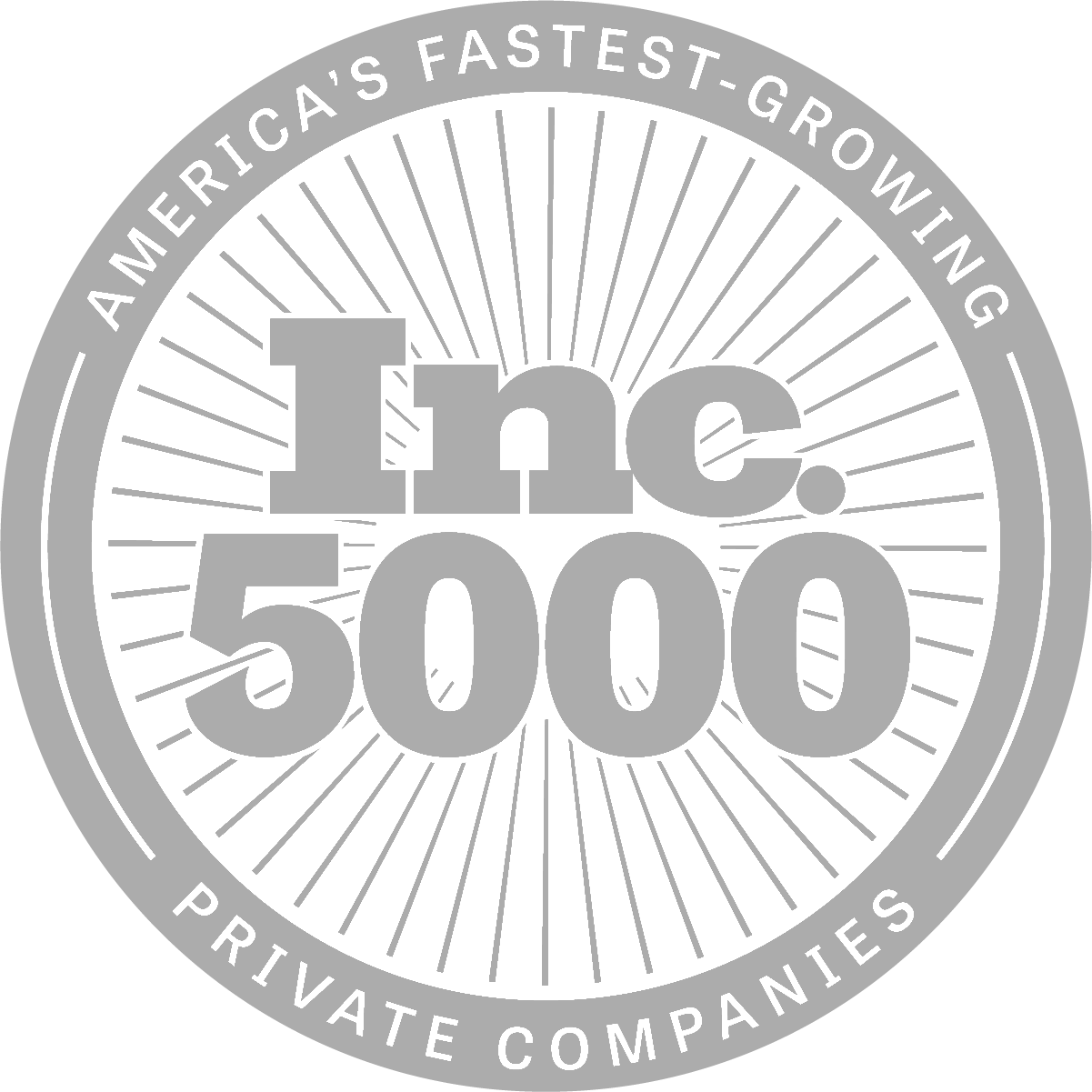
Great read! I didn’t realize how powerful Google Posts could be for boosting customer engagement and driving traffic. The tips on optimizing content and timing posts are super practical. Definitely going to start using this more in my strategy!
Great …very usefull blog
Google Posts are such a great way to connect with customers and get more traffic! I love how you can share updates, promotions, or events directly on your Google Business Profile—it’s so convenient for users. Thanks for sharing!