Quick Links
More than half of marketers worldwide agree: of all content types surveyed, video marketing delivers the best ROI.
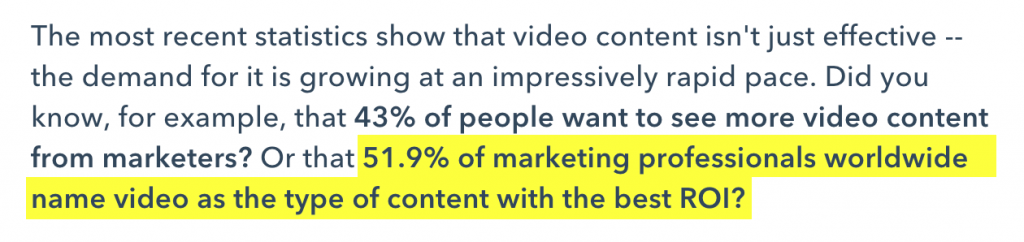
And when users want to watch videos for free, what’s the first site they usually visit?
Youtube.
With over one billion users who search and watch more than half a billion hours of videos per day, Youtube is where it’s at.
So as a marketer, you need to focus on Youtube SEO.
And to help you get ahead of the competition, we’ve focused on gathering the top tools in the following categories:
1. Youtube Keyword Research
2. Youtube Video Content Creation
3. Youtube Analytics and Promotion
So let’s dive in!
1. Keyword Research For Youtube
SEO for any search engine starts with proper keyword research. Before creating video content, you need to first examine whether you could profit from targeting a certain niche, and how much it could cost you to dominate your competitors when ranking for the right keywords.
Below are some tool recommendations that can help you in your Youtube keyword research. Remember: a blend of high search volume and low competition is best when choosing keywords to target.
Youtube Suggest
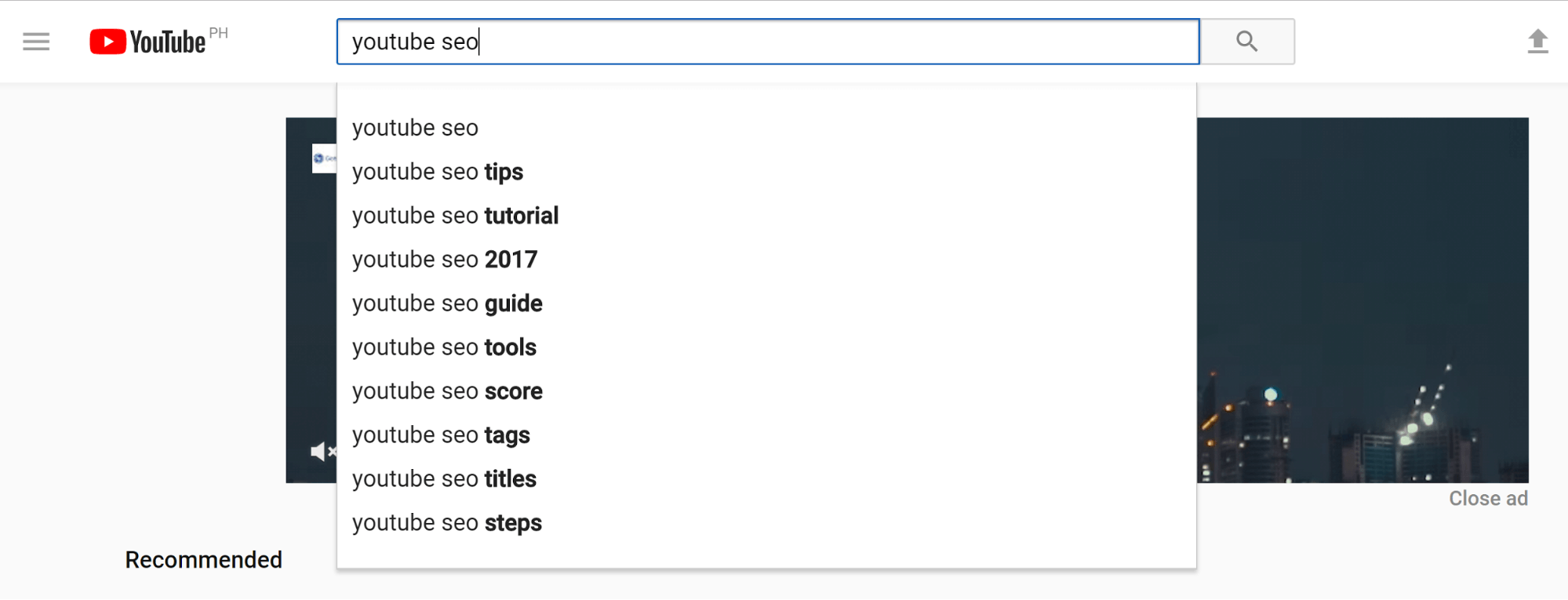
Youtube suggest is a free and simple to use tool for doing quick Youtube searches for Youtube SEO. You just type your query and wait for Youtube to populate the results with keyword suggestions below your starting keyword—just like in Google suggest.
This is not bad for an initial scope, but you won’t have enough hard data to support your keyword ideas, such as search volume and ranking difficulty.
For that, you’ll need more dedicated Youtube keyword research tools.
YTCockpit
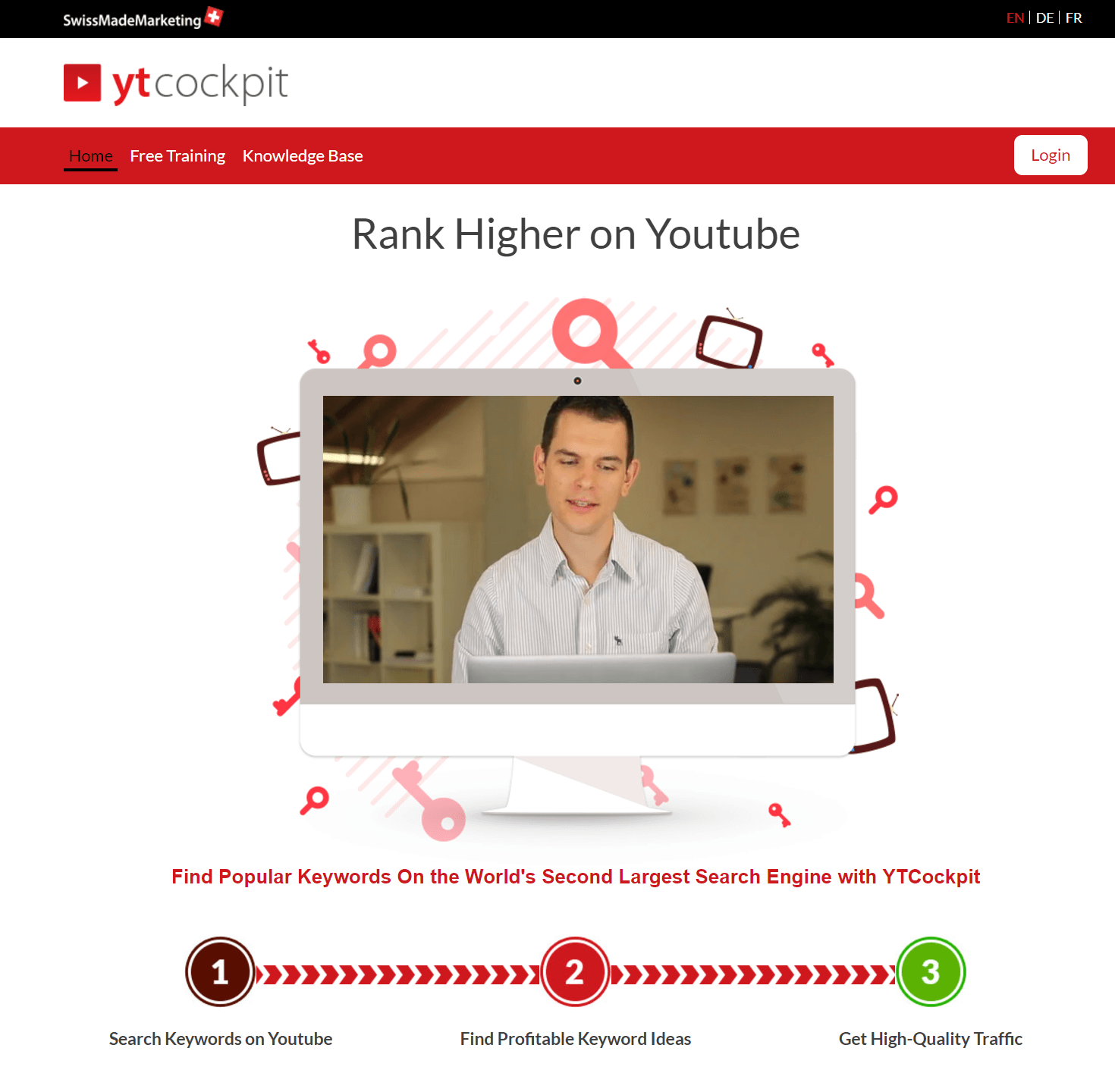
YTCockpit is the Youtube keyword research tool offshoot of SwissMadeMarketing—the creator of a slew of other SEO and keyword management tools for Google, such as SECockpit, BacklinkSpy, TrafficAnalysis, and RankTracker.
Here’s how it works:
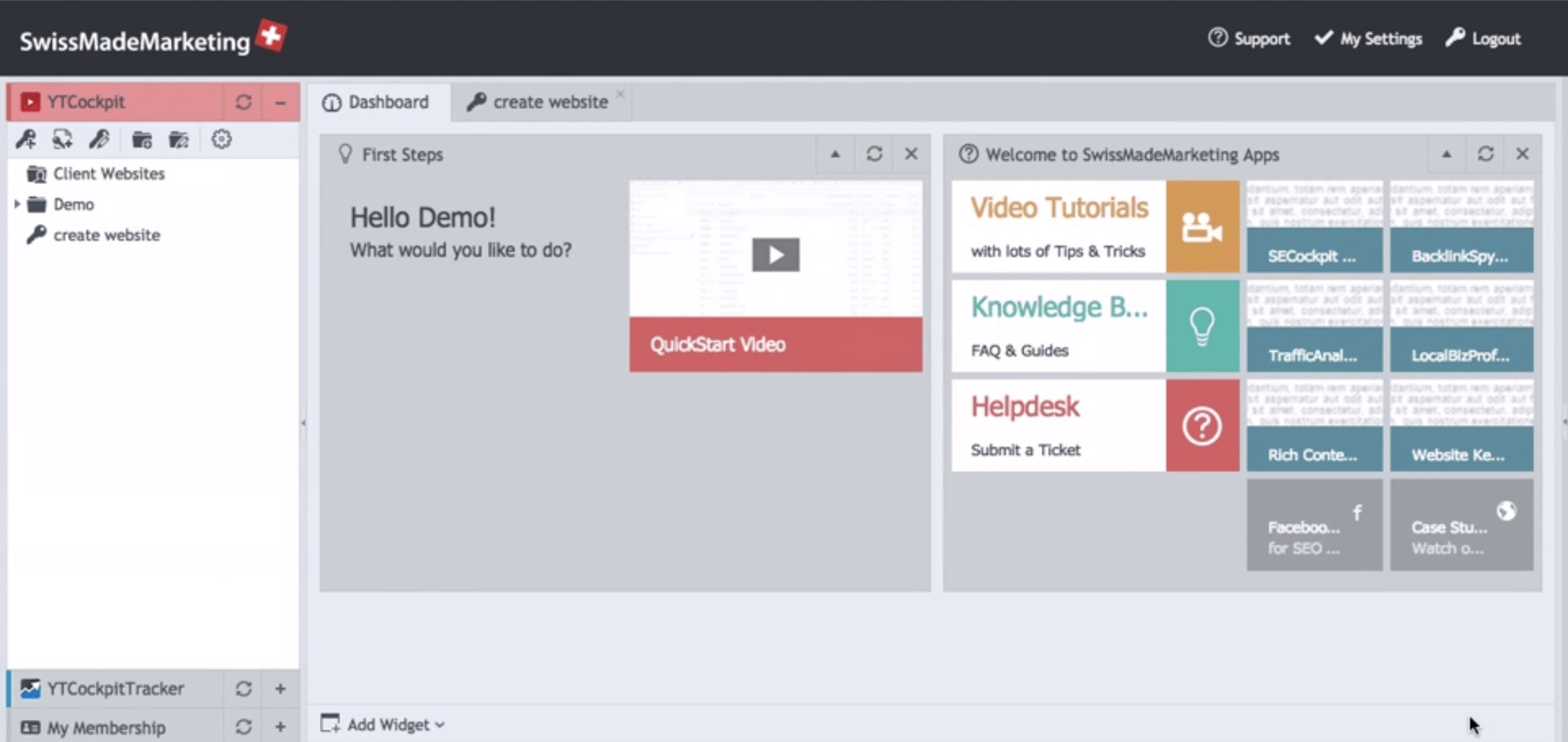
Source: YTCockpit knowledge base
Click the button indicated below to start your Youtube keyword search.
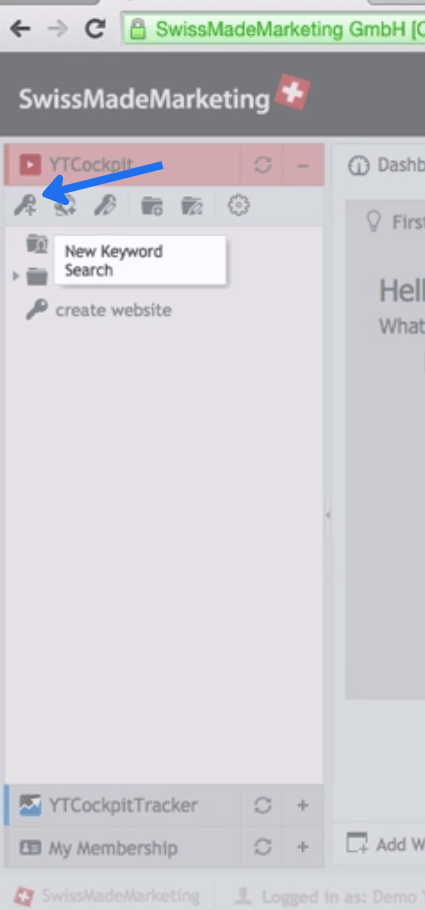
This will pull up a new dashboard
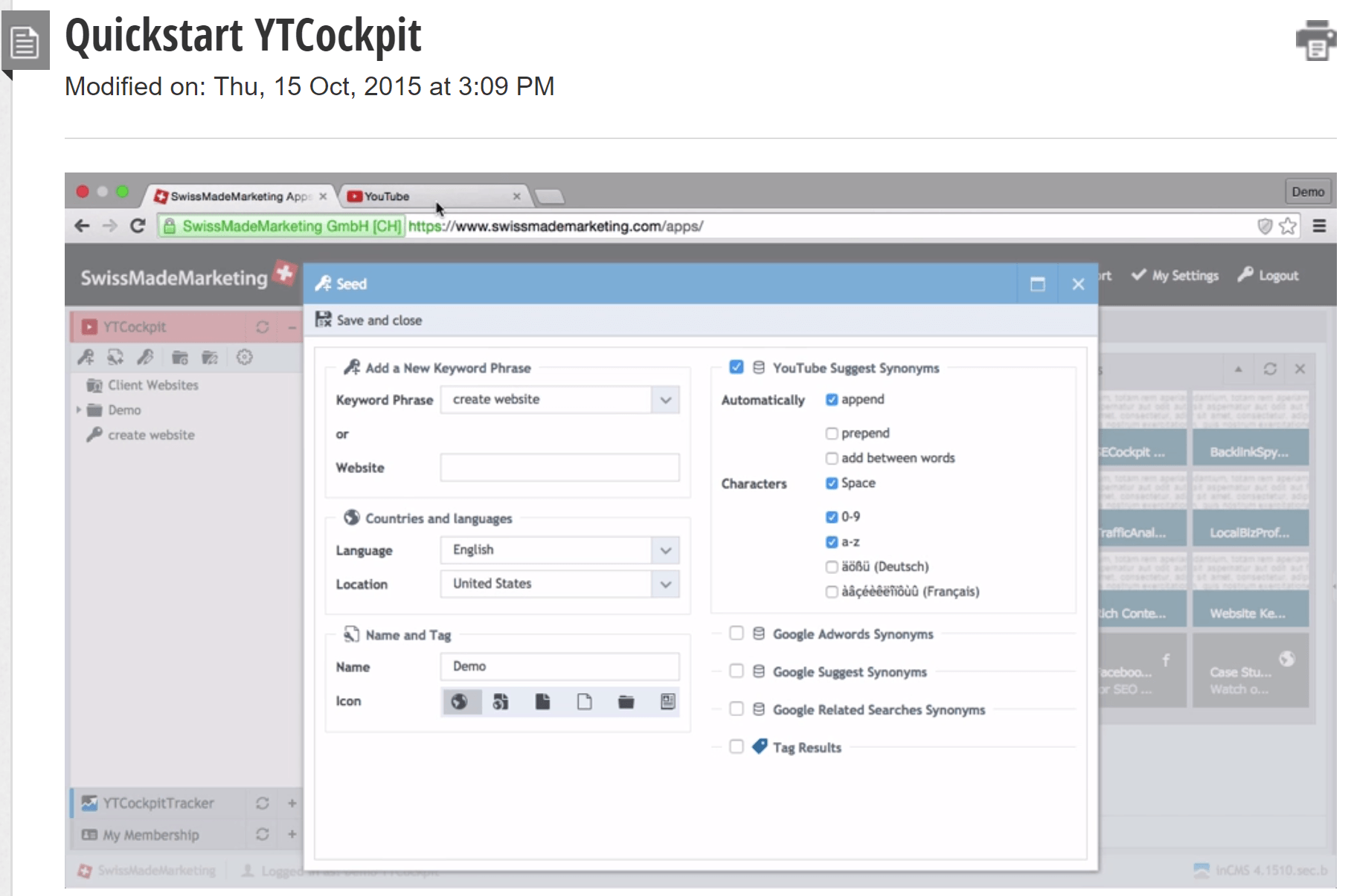
Type your target keyword, then set the language and country.
On the right-hand side of the dashboard, you can choose what sources to use for generating ideas related to your target keyword. Youtube suggest synonyms are included by default, but you also have the option to include Google Suggest, Adwords, and Related Searches synonyms.
Click the Save and Close button to start your search. Afterwards, you’ll get something that looks like this.
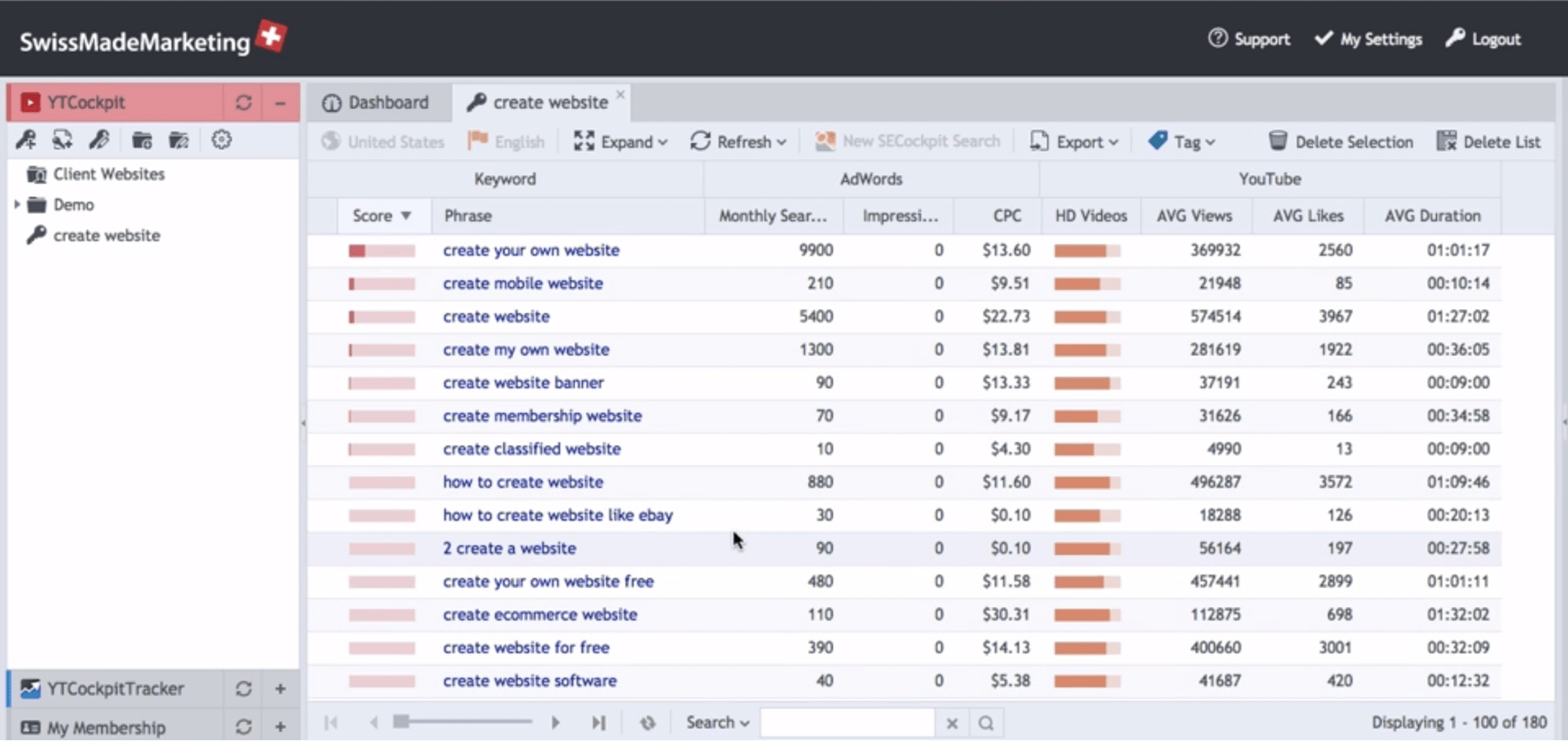
This shows all the keywords the tool has gathered, including the top 20 videos for each keyword and stats such as monthly searches, cost per click, average video views, duration, quality, etc.
YTCockpit also has a Youtube keyword ranking system, which is computed by comparing search volume vs. competition strength. You can compare your videos directly against competitors or other high rankers in Youtube to benchmark your performance.
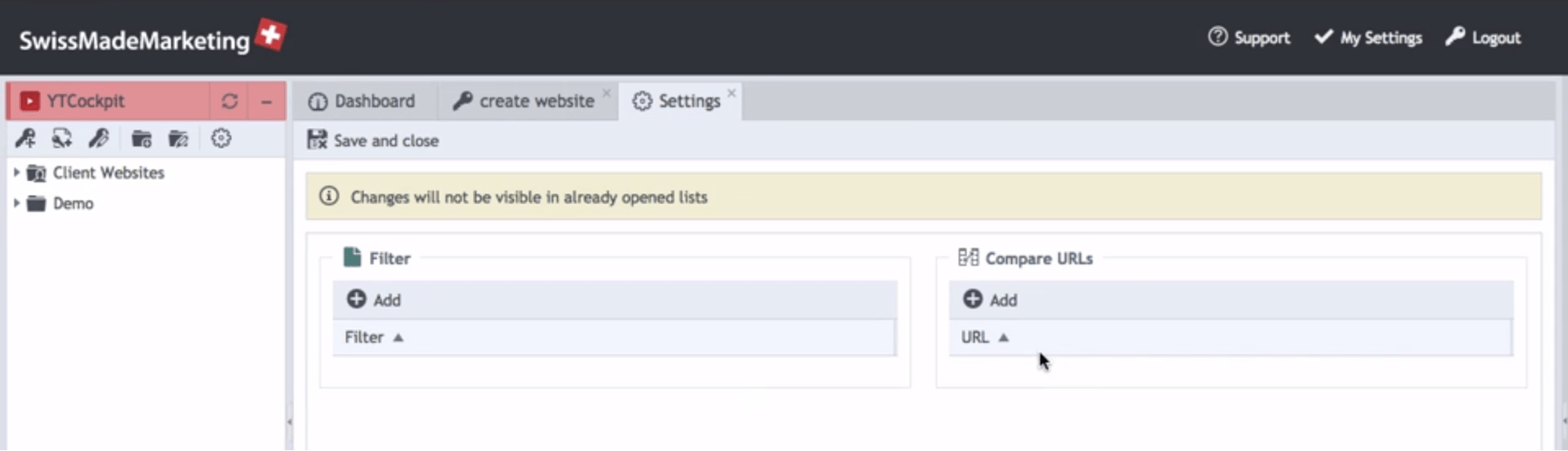
As of this writing, there is no free trial available for YTCockpit. Prices start at $19 per month for a starter plan.
Tubular Labs
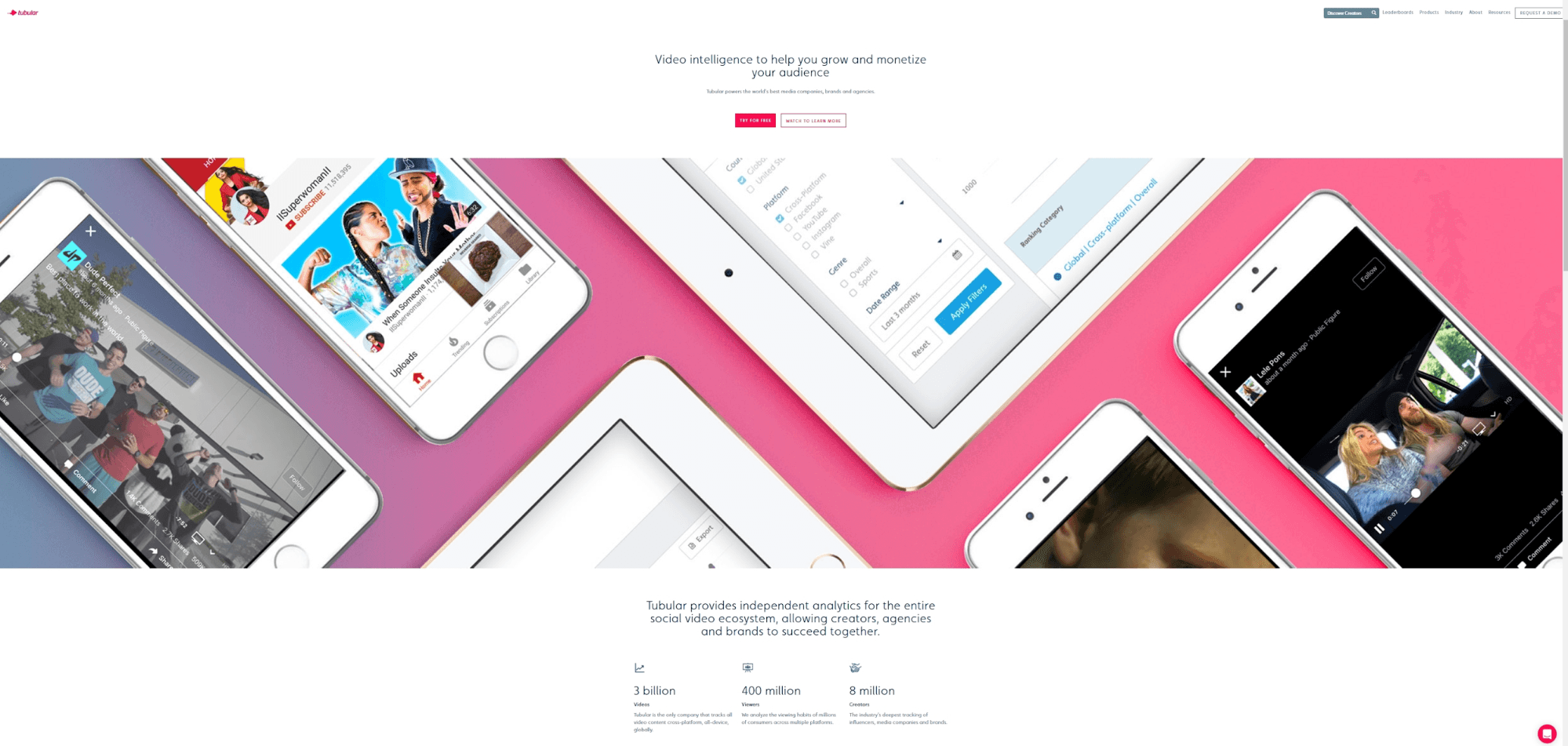
Want to know just how popular that latest Kardashian video was? Or which product video ad was ultimately more viral—yours, or your competitor’s?
Meet Tubular Labs.
Tubular Labs, a subscription-based software, is a member of Youtube’s Measurement program—an API partnership service that Youtube initiated to give more accurate data to companies providing video analytics services.
Using big data analytics, Tubular Labs lets you see viewing data of millions of users based on billions of videos across social channels, viewing platforms (Youtube, Facebook, and more) and devices. Its coverage even spans various countries and languages.
Say you’re about to start your company channel. With Tubular Labs you can:
- Identify video ad content opportunities
- Research which videos, topics, and even channels or users get which amount of views
- Research the right keywords to use for your video campaigns
- Discover the best times to post your videos on Youtube,
- Find the best and most relevant Youtube influencers who can help market your video content
You can also use Tubular Labs to optimize your videos, including:
- Real-time analytics on your audience engagement
- Get insight on how to take action on your data (such as how to grow your audience or increase conversions)
To see more examples of the kind of data Tubular Labs can come up with, you can check out their Insights section.
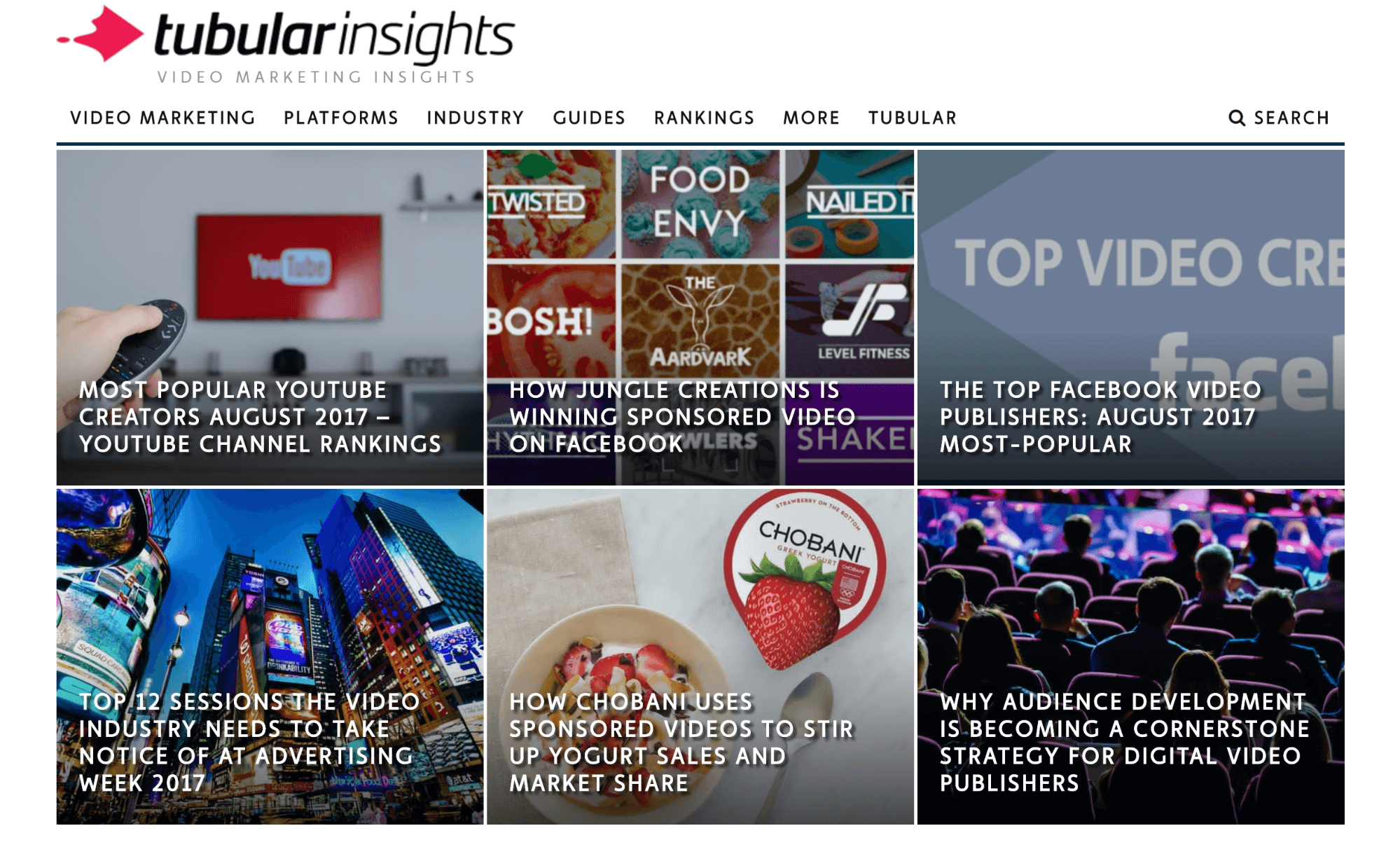
Some interesting pieces and a case study to check out:
- Most Popular Youtube Creators — Youtube Channel Rankings
- The Top Facebook Video Publishers: August 2016 Most-Popular
- How Chobani Uses Sponsored Videos to Stir Up Yogurt Sales and Market Share
As of this writing, Tubular Labs does not display pricing information on their website, and instead requires you to request a demo where a sales agent will identify the most appropriate plan (and cost) based on your needs.
2. Video Content Creation For Youtube
Creating video content is one of the most time-consuming, budget-draining exercises. The more edits you make, the more your costs multiply. What’s more, this type of content is the most difficult to recycle once it’s done. You have to make sure each project turns out well, or all that time and money spent will go down the drain.
So if you need to deliver tons of videos on the regular, you need tools to help you create more engaging videos faster and cheaper.
This second section contains tool recommendations to enable you to do just that.
GoAnimate
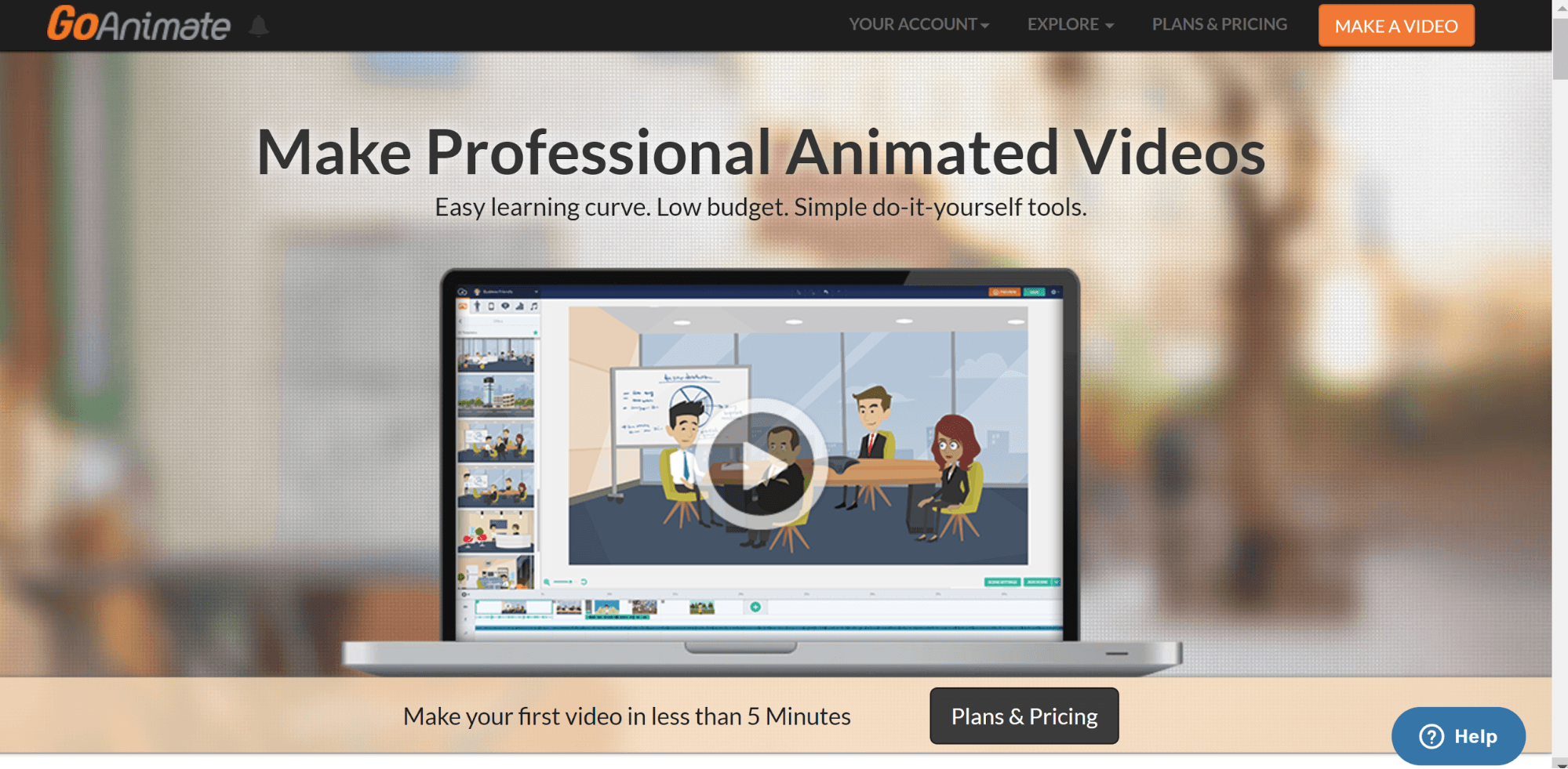
GoAnimate is a cloud-based, animated video creator.
GoAnimate caters to businesses, agencies, and individuals who want to create engaging videos, but don’t have the budget and expertise on hand to launch a full-fledged video marketing campaign project.
It can be used to make:
- Business intros
- Onboarding videos
- Tool tutorials
- Online courses
- Cheeky ads
- Promotional videos
- And more
You can see more examples of finished work per category in their featured videos section.
Two pretty good examples of what you can accomplish with this tool in just a few minutes are:
The business style ad for MailLift
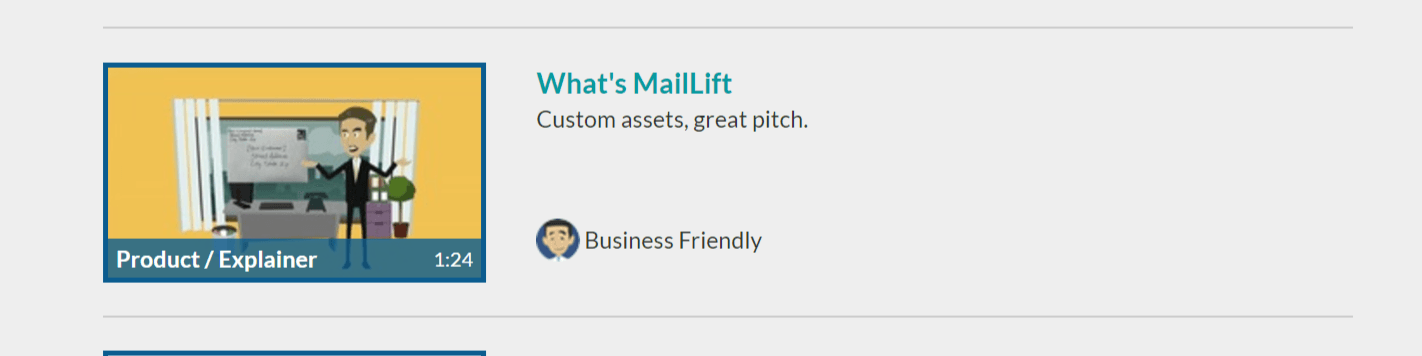
And the instructional whiteboard video type about content marketing
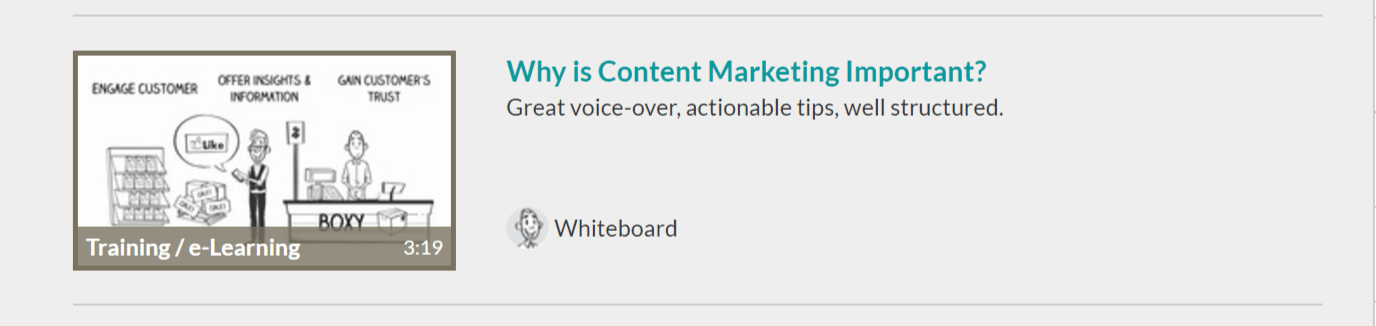
The interface is drag-and-drop, so it’s more beginner-friendly than most other video creation apps. Even your content marketers can make these videos themselves without requiring the help of a design team.
To prove it, I’m going to create a quick video in just a few minutes and walk you through it.
First, after completing the free trial sign up, you’ll be taken to this page.
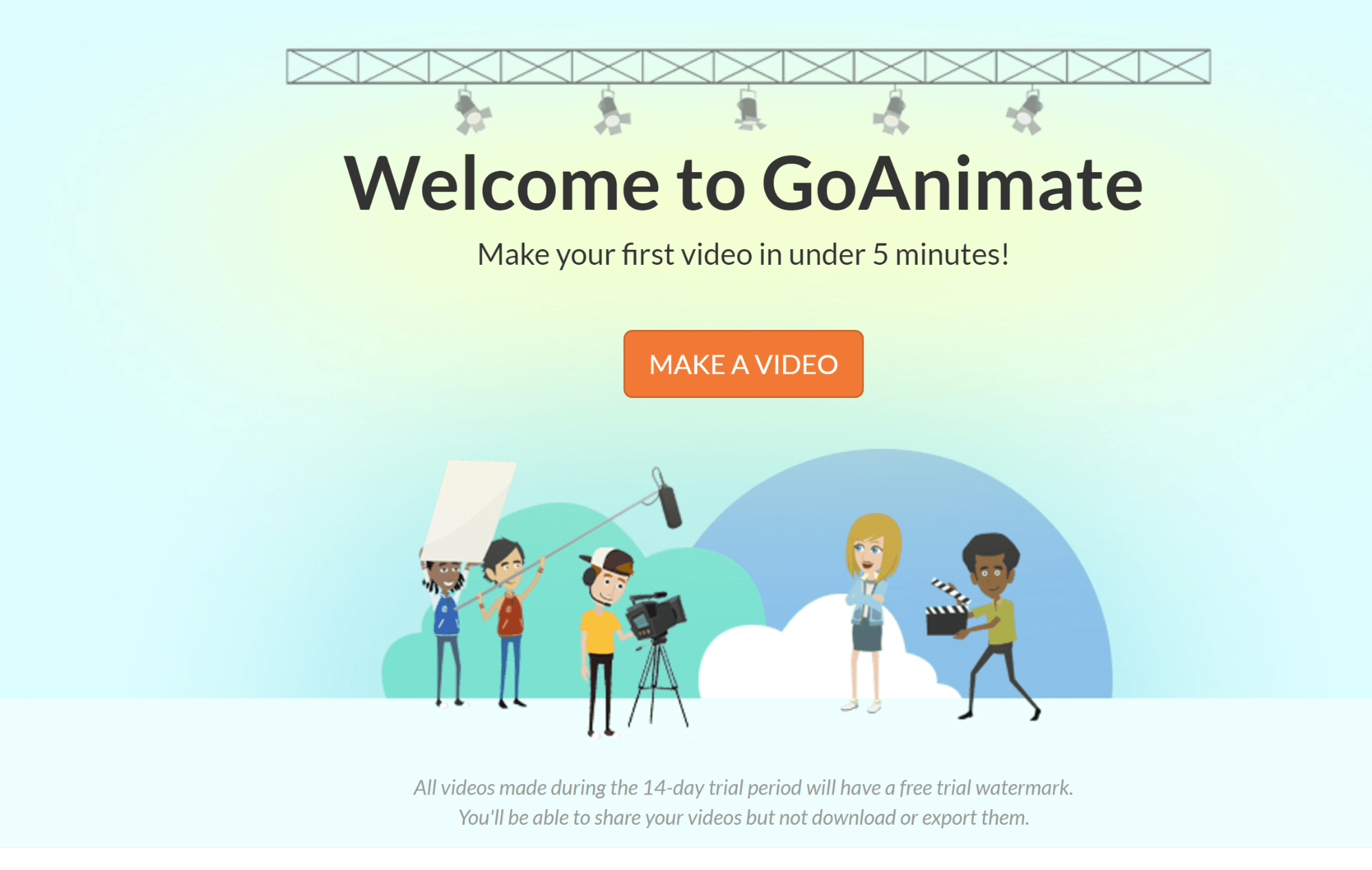
Click Make a Video, and you’ll be taken to the next page, which prompts you to choose the purpose of your video.
Below is a screen recording of the available video style choices.
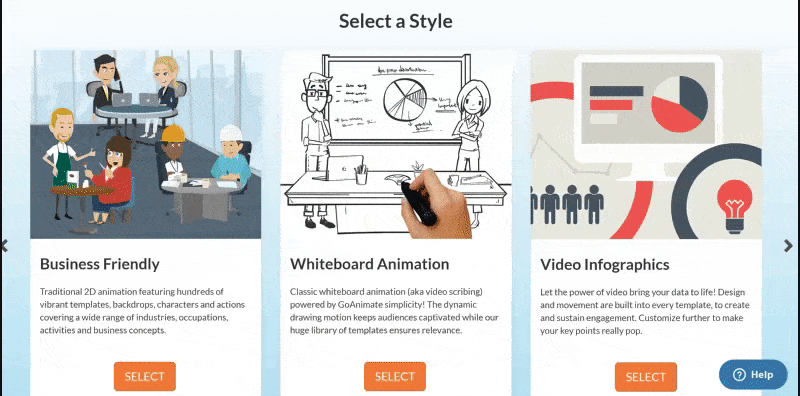
For this example, try the Whiteboard Animation style.
Once you click select, you’ll be taken to another page that will prompt you to enable Flash.
Once flash is activated, you can then click the drag-and-drop placeholders to input your content.
Below, let’s change the default title into “Youtube SEO.”

Once you click Next, the interactive tutorial will take you through the rest of the process where:
1. You click the green plus sign to create your first scene.

2. Select the category of your video
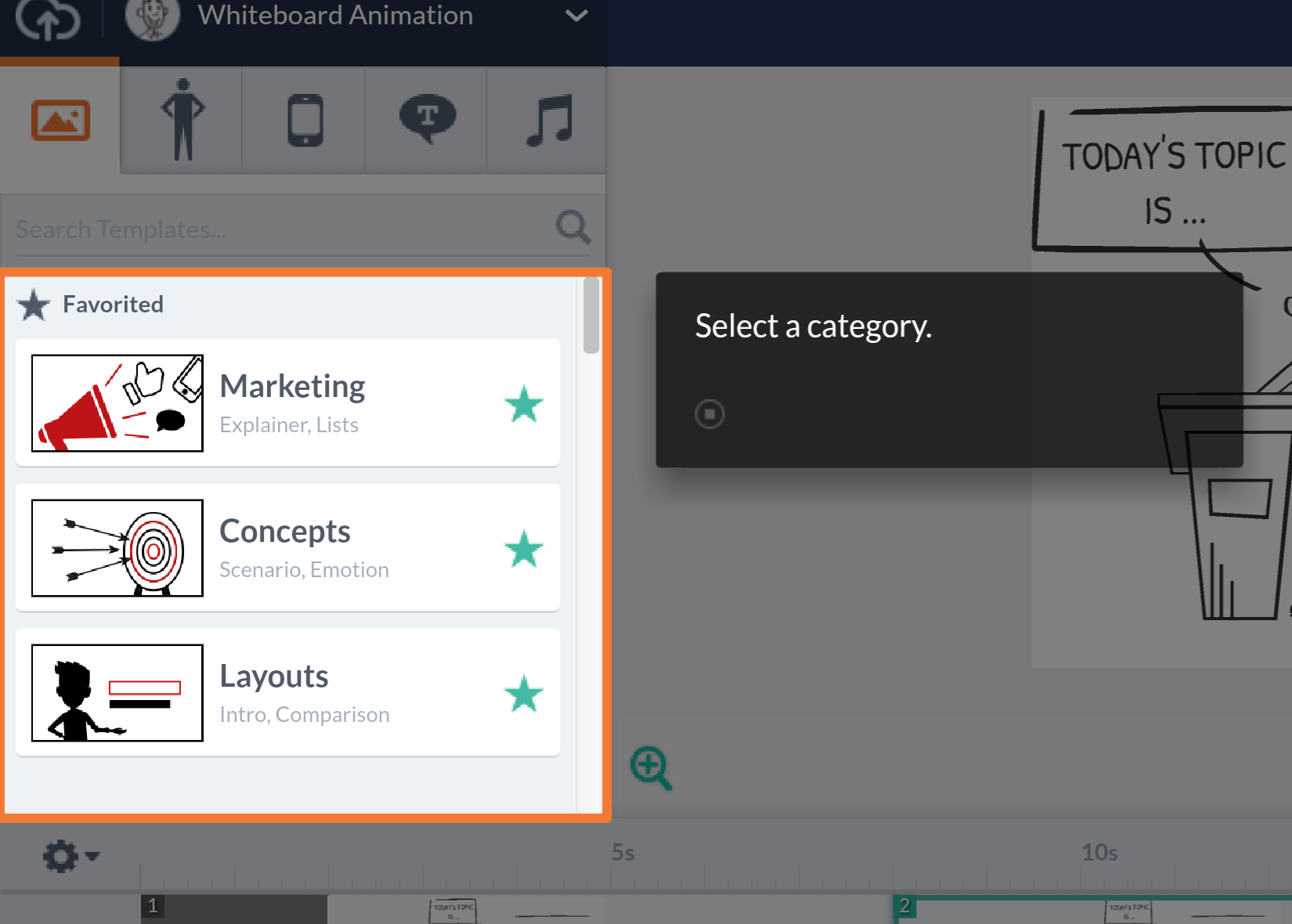
3. Select the visual template
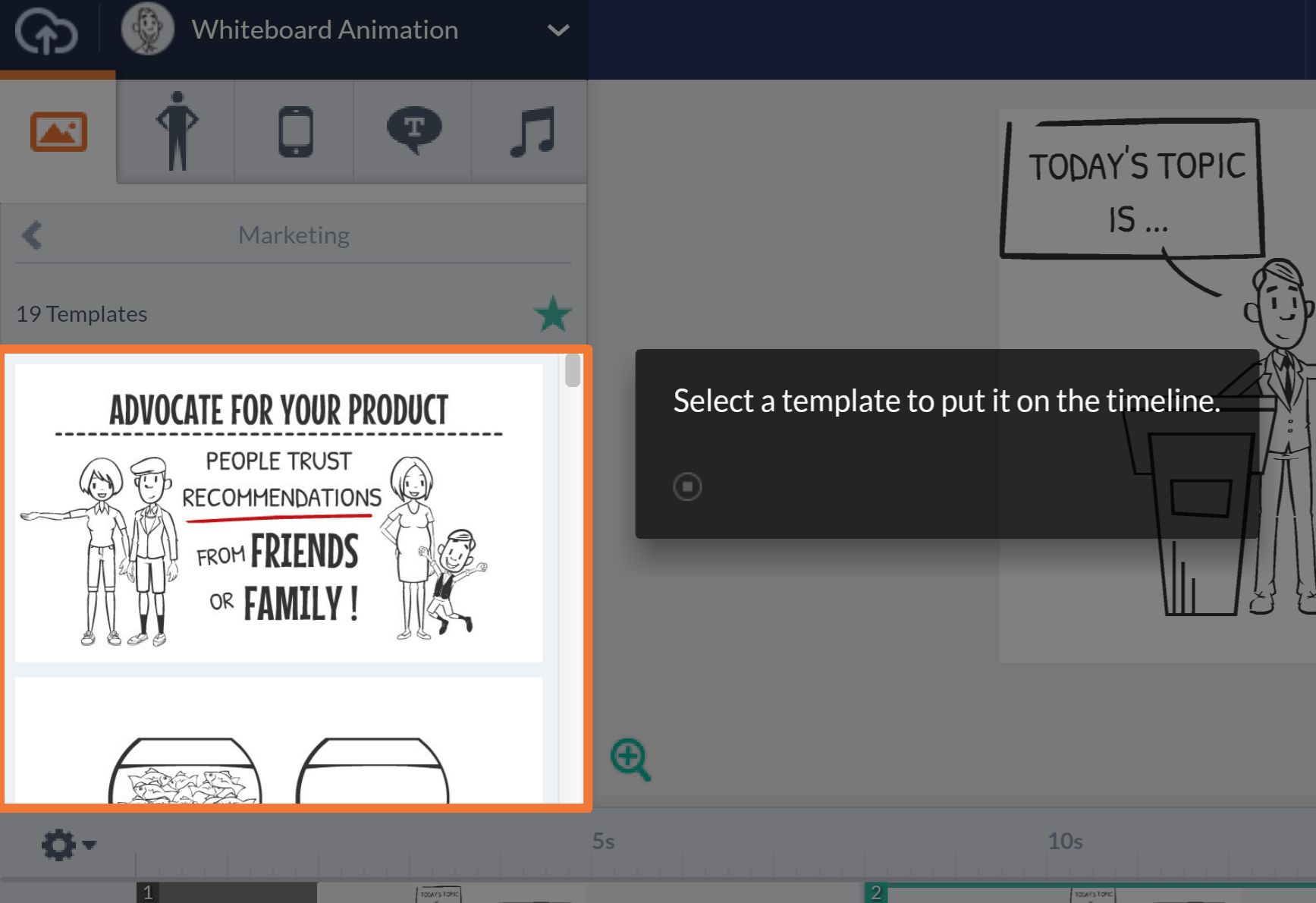
4. Select the characters you’d like to put in your scene
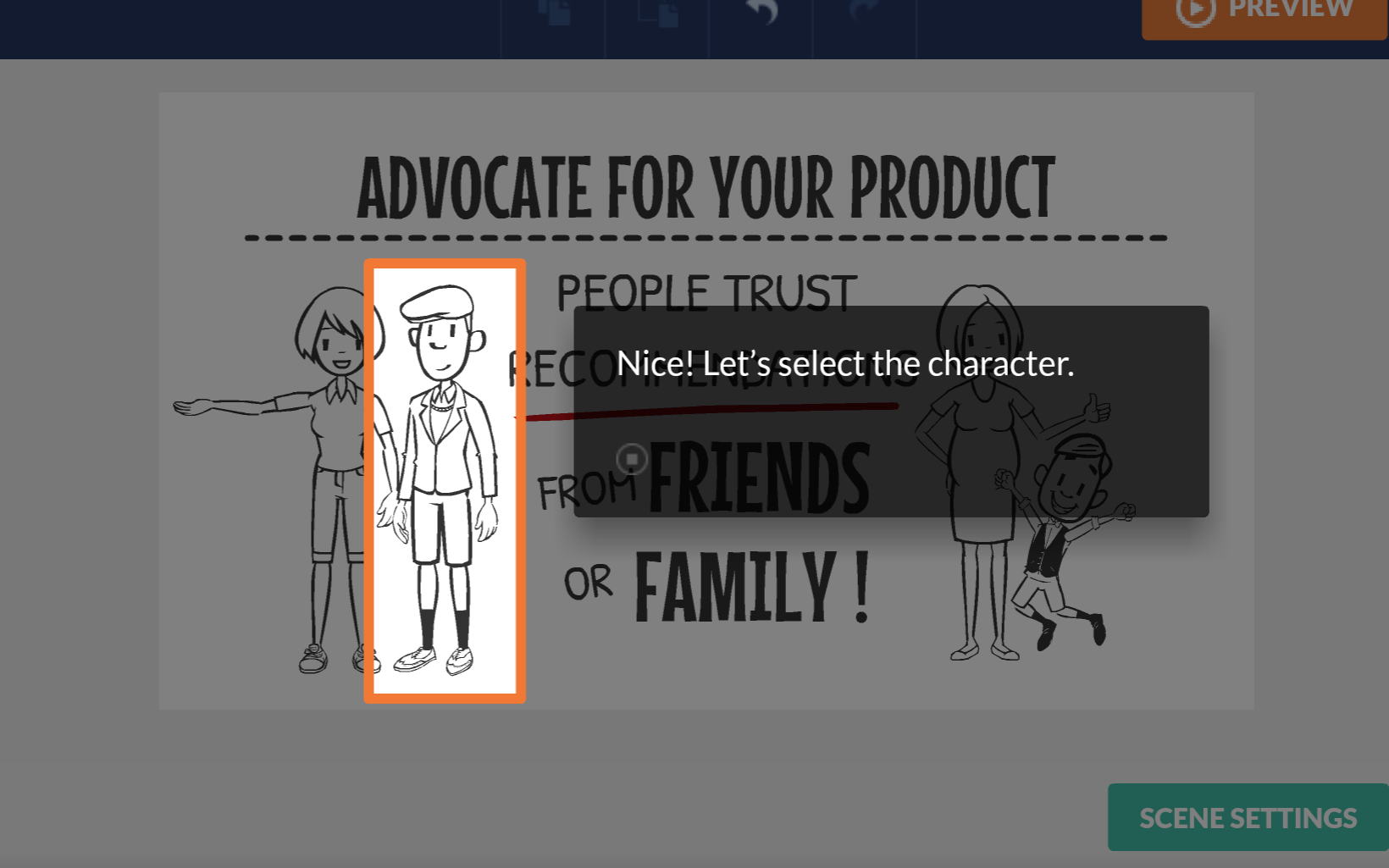
5. Choose from a selection of actions that you’ll have your characters do.
In the example below, the character’s action is to point.
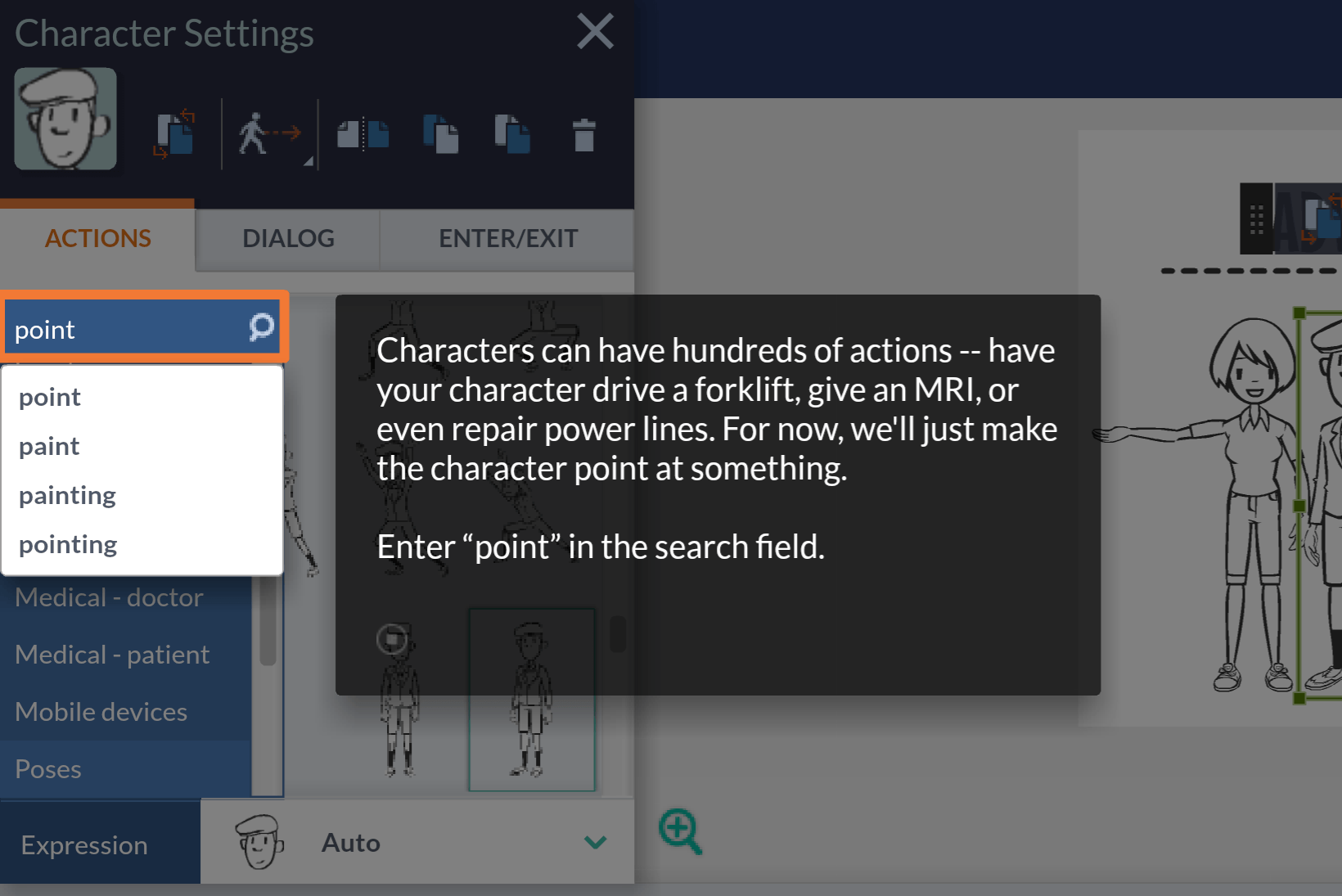
Once you’re done, download and upload to Youtube, so you’ll have better marketing content that’s a bit more entertaining and engaging than long copy.
If you want to see actual case studies of previous businesses who’ve used the GoAnimate service, they also feature a few client case studies on their website in this section.
Personally, I like How Cottingham & Butler Saved $600K Producing Engaging Onboarding Videos In-House.
Price starts at $39 per month.
Videolicious
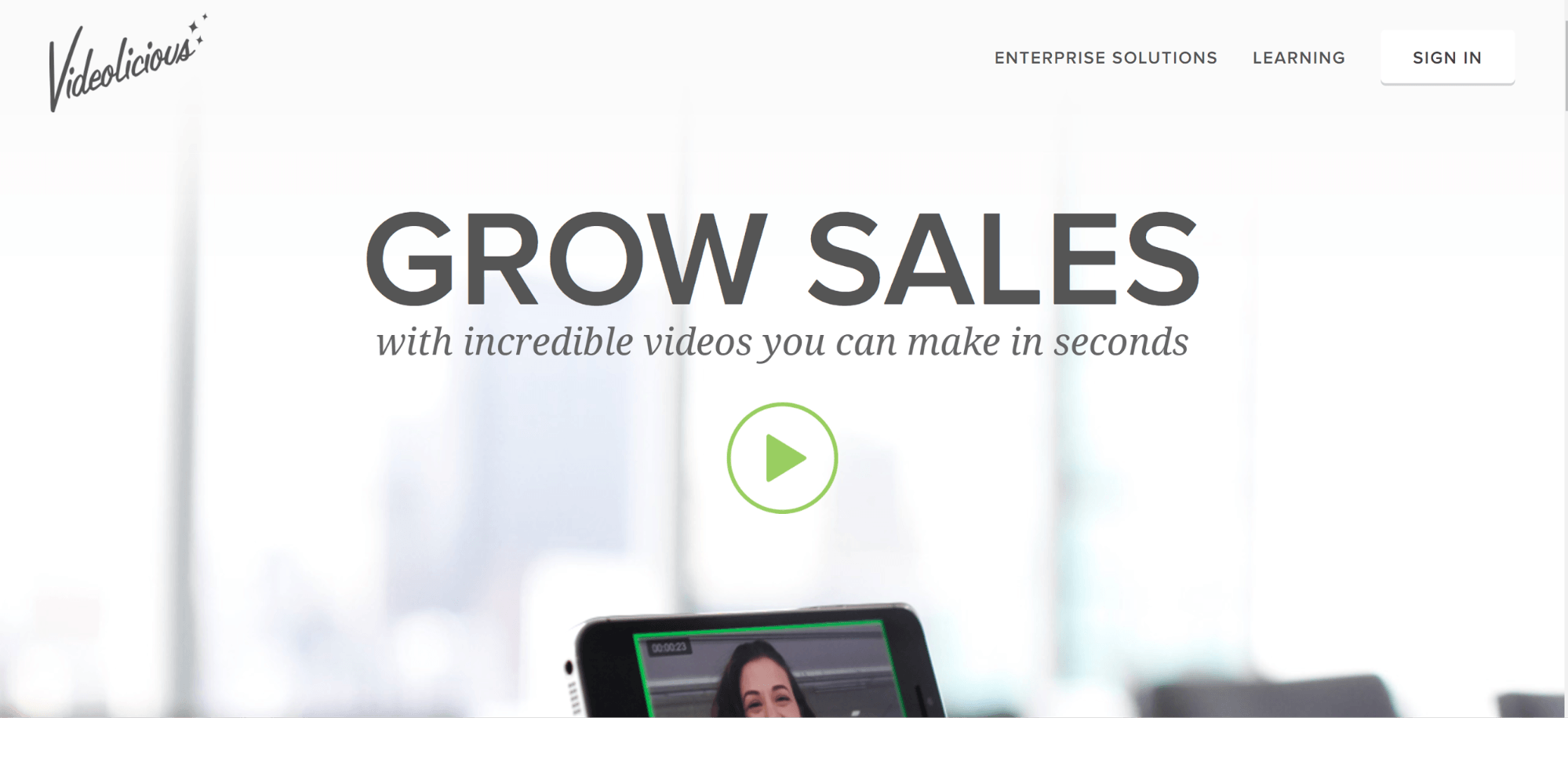
While GoAnimate is geared for businesses who want to make fun, warm, cartoon-based video ads, Videolicious is for creating videos with real-live models—and the process is just as fast and budget-friendly.
First, download the app to your mobile or tablet. Videolicious is available for free on iOS, but is only exclusively available for enterprise users in Android.
Once you get to their website, head straight to their academy section.
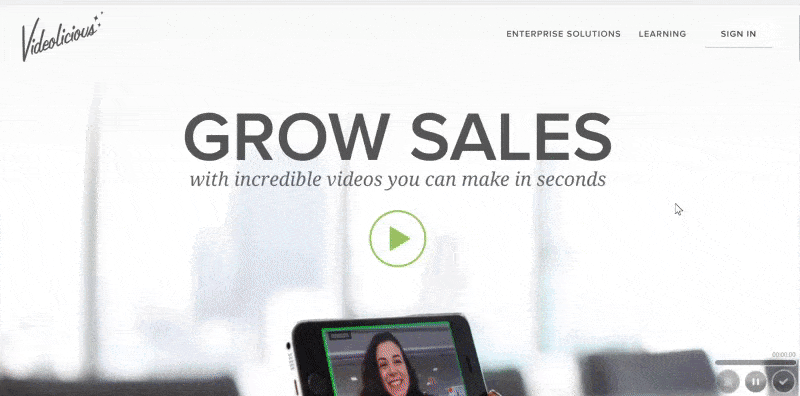
In their academy section, go to Video Recipes. This section displays a neat array of finished videos for different types of purposes—from thought leadership to a science tutorial, event booth, a sales pitch video, and more.
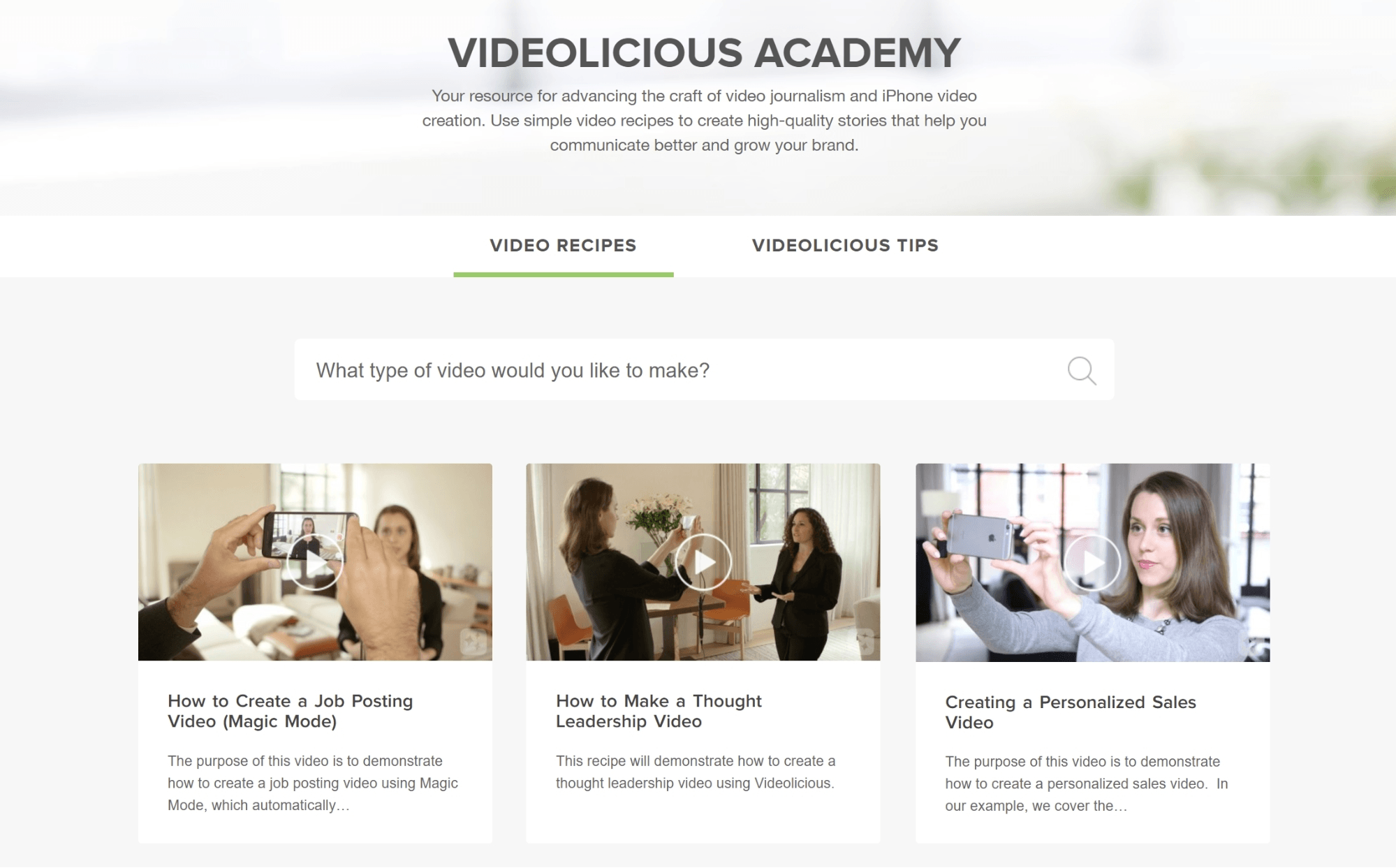
Here’s a quick Videolicious tutorial by Poynter journalist Andrew Beaujon, who demos how he was able to quickly create a video report in under 3 minutes.
The process is simple:
1. Start off by recording your sound bite—which will be your main video.
2. Import other related images and video clips that you want to overlay or insert into your video and organize the order in which you’d want them to appear.
Note: Short, horizontal videos/images work best because the app will crop vertical ones. As of this writing, there’s no update on how to resolve this limitation.
3. While recording your main sound bite, tap the thumbnails of which clips you’d like to insert into your recording in real time. These thumbnails will be displayed on the lower left of your mobile screen, so they’re accessible to tap while you’re narrating.
4. Once you’re done, the Videolicious app automatically loads a preview that you can review or edit. You can then download and share your new creation to Youtube.
And that’s it. Fast, portable, easy, but looks great. All good things when it comes to content marketing on a budget.
3. Analytics And Promotion For Youtube
Once you’ve done your research and created your video content, it’s time to measure and analyze your results so you can optimize your videos better.
Vidooly
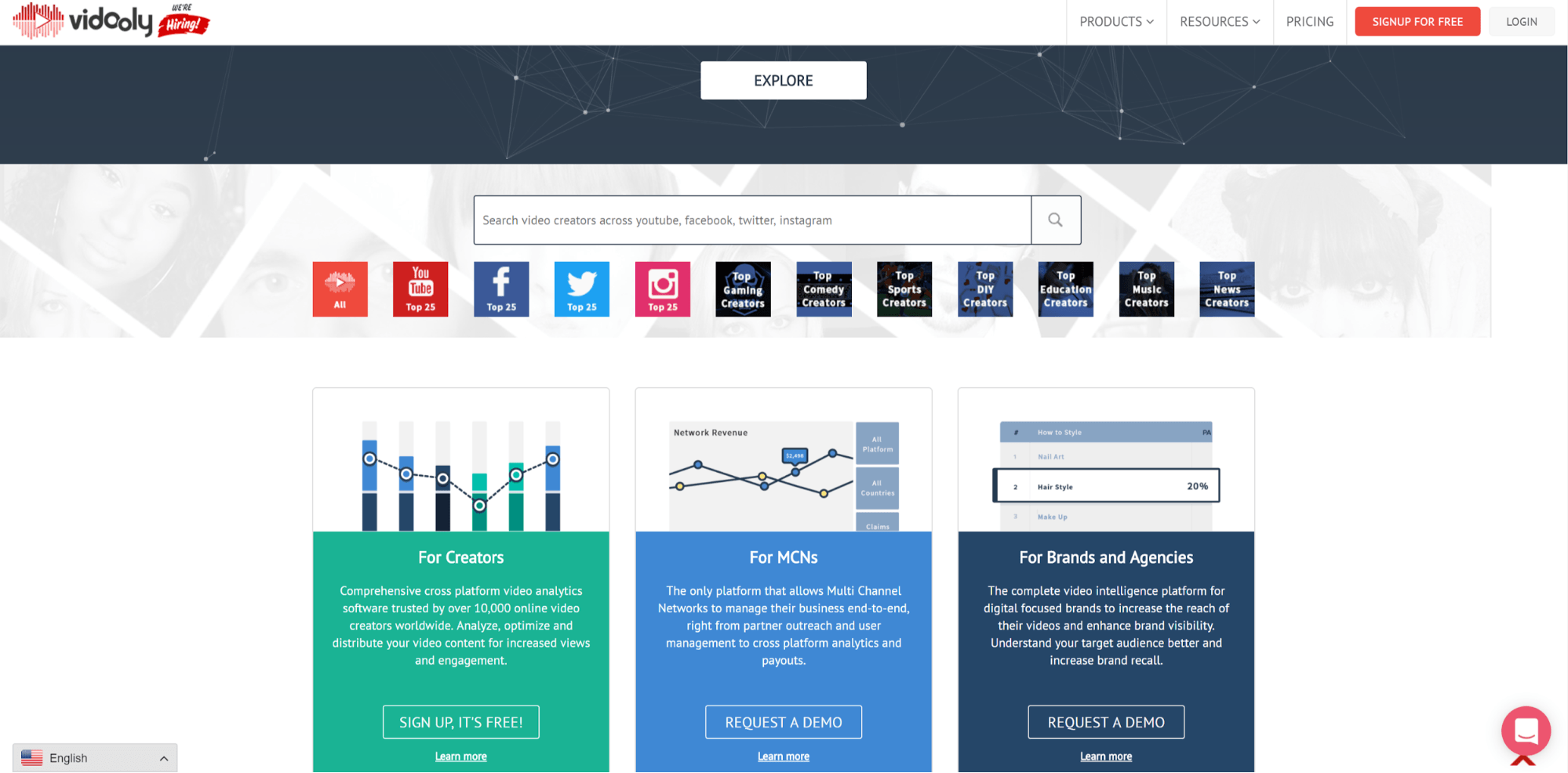
Vidooly is a video marketing and social video analytics software, which helps users boost video views, grow their audience, and compare performance with competitors.
Features include:
- Identify the best-performing tags of your videos
- Identify other tags you can use to improve the searchability of your videos
- Identify the best keywords to use for your videos
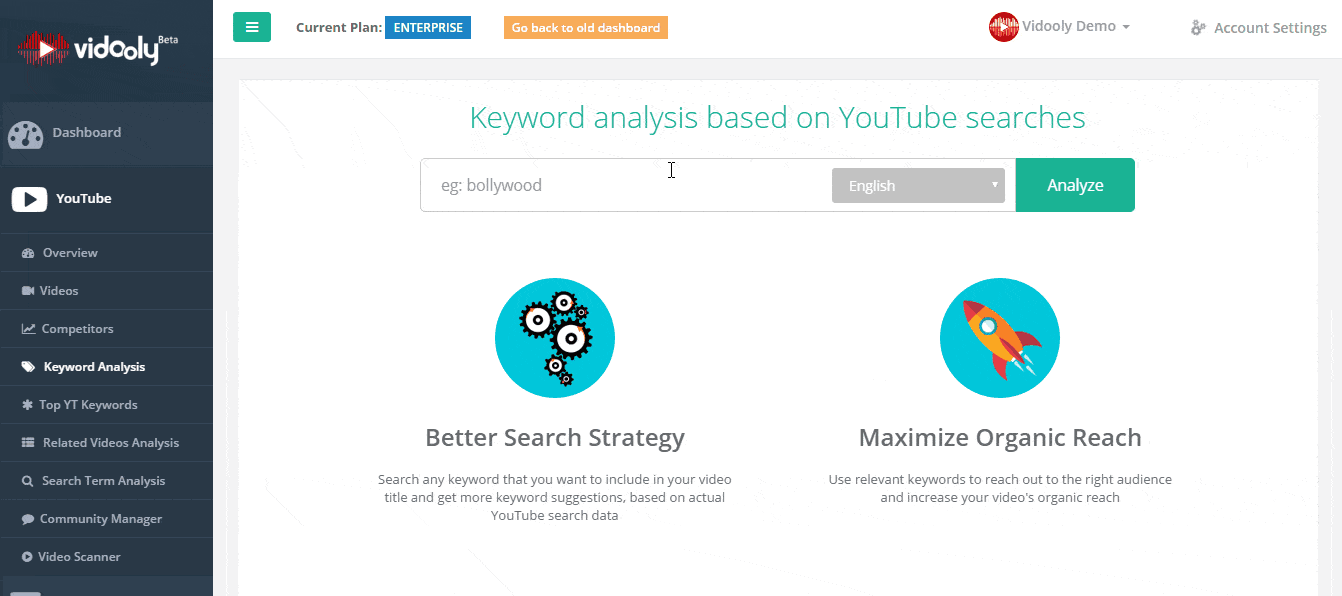
Audience analysis
- Identify other content creators that your target audience are engaging with
- Identify and engage with audiences who have visited your channel but have not yet subscribed
- See all your unsubscribers in your Vidooly dashboard and retarget them
Competitor analysis
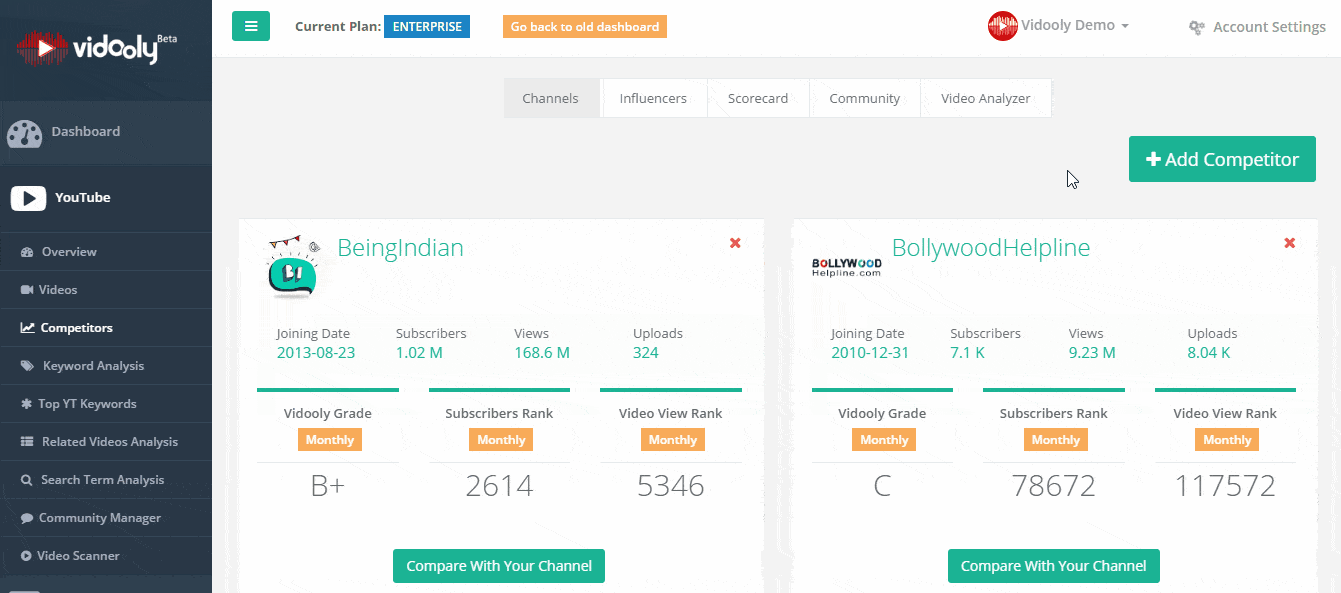
- Compare the performance of your videos with competitors
- Identify and connect with the most influential followers of your competitors
- Get a detailed analysis of your competitors’ videos, such as traffic source, number of views, etc
Audience relationship and social media management
- Access and respond to all the comments in your videos from different platforms and reply to them via Vidooly’s dashboard
- Identify positive from negative comments and respond accordingly
- Identify users who have shared, liked, or commented on your videos and engage accordingly
- Direct more audiences to your Youtube channel through analytics of your videos in other platforms, such as Facebook native video
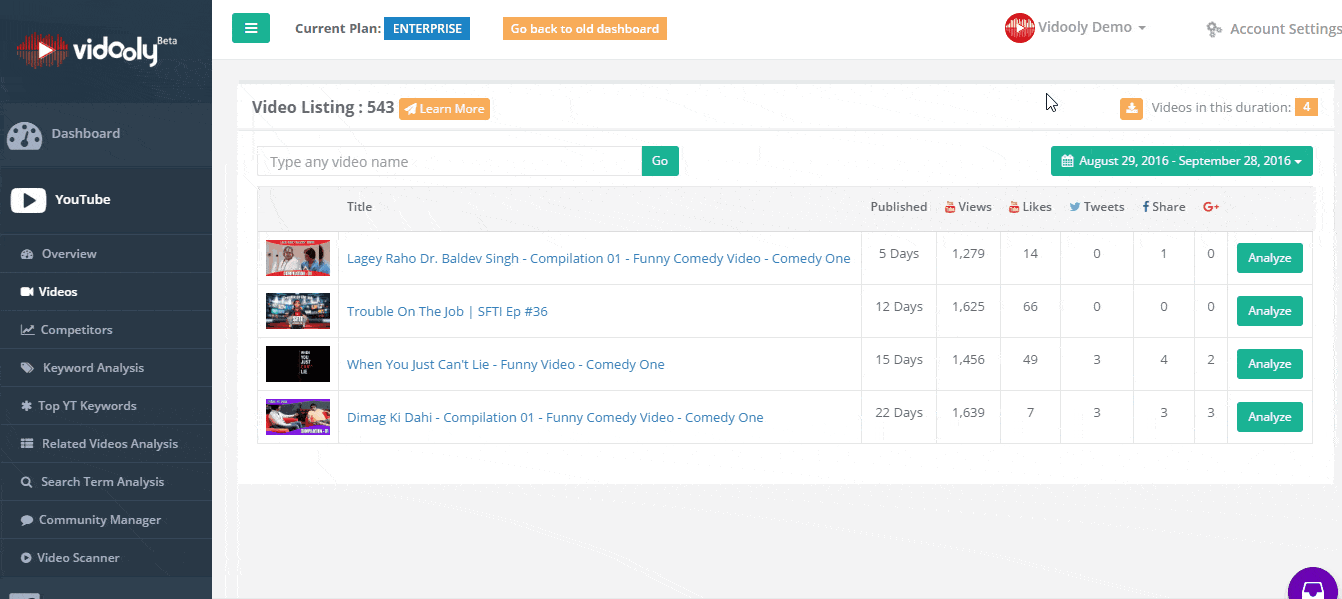
Content strategy
- Research the categories and subcategories that people are searching for along with trend analytics across geographies to give you content topic ideas
Vidooly starts at $9 per month per channel.
VidIQ Vision For Youtube
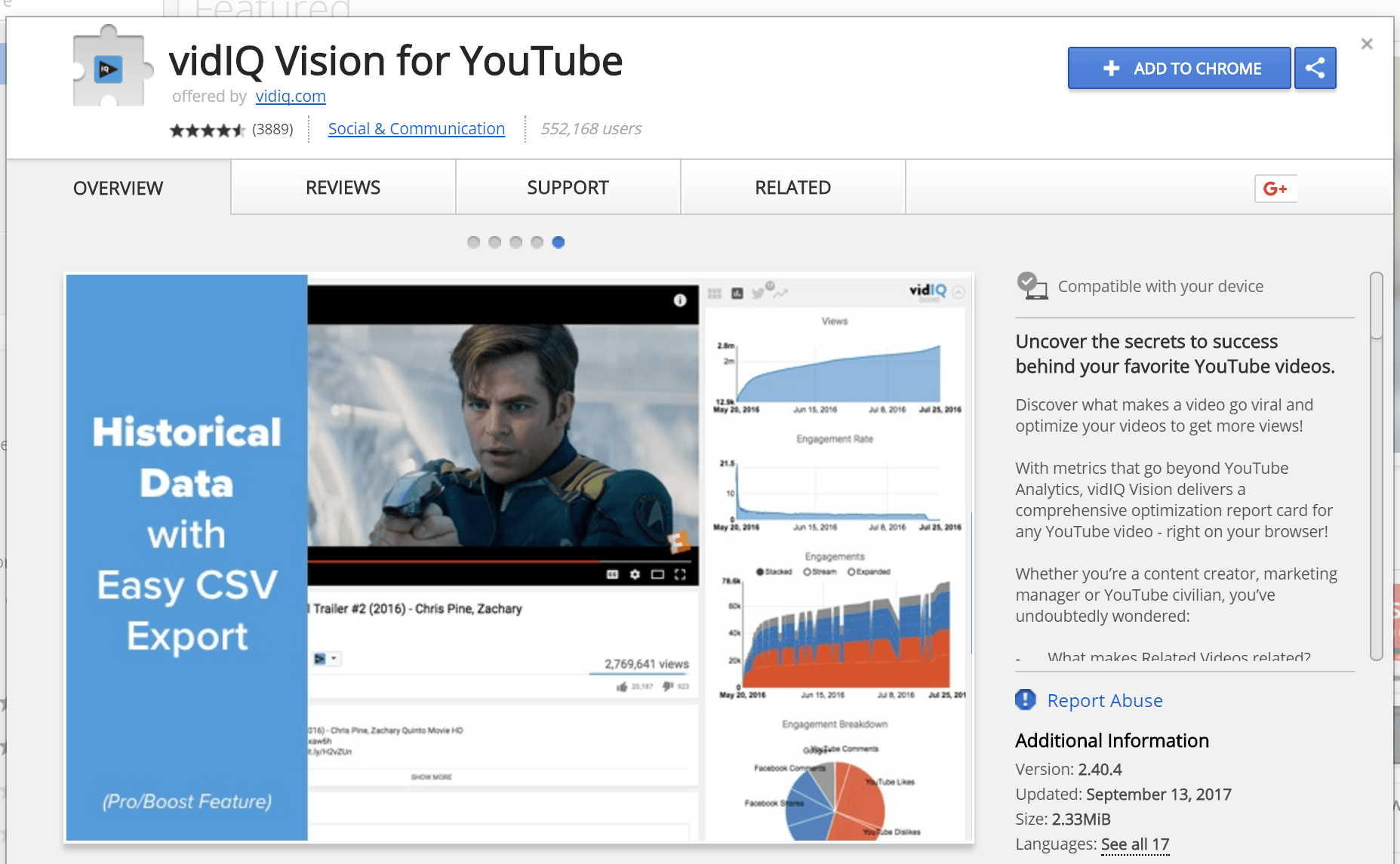
vidIQ is a Youtube analytics chrome plugin, which lets you see your video’s stats, such as likes, shares, comments, views, social media performance, and more.
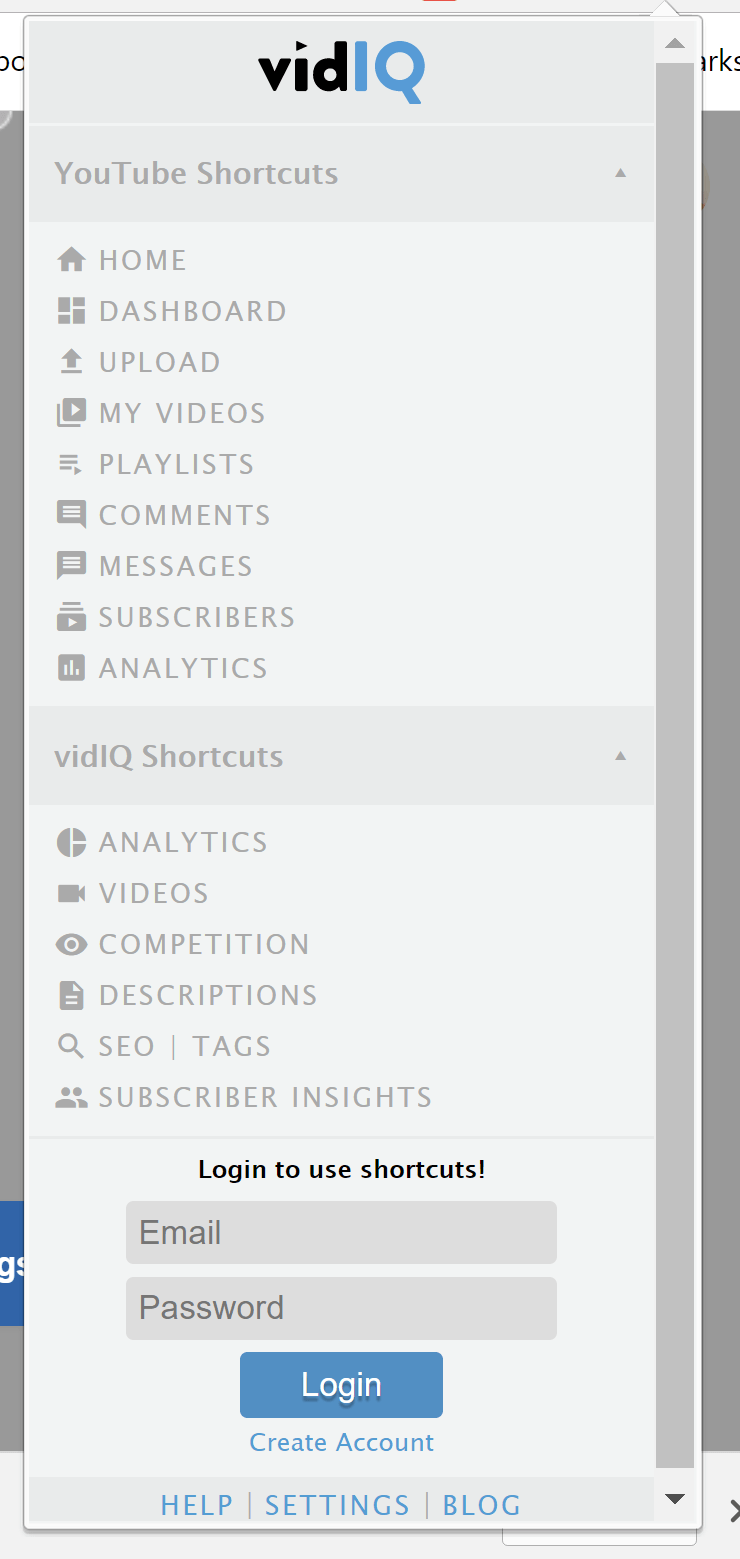
Once you have the plugin, every video you check in Youtube gets an enhanced viewing dashboard to the right, where you can immediately see the stats of the video you are watching.
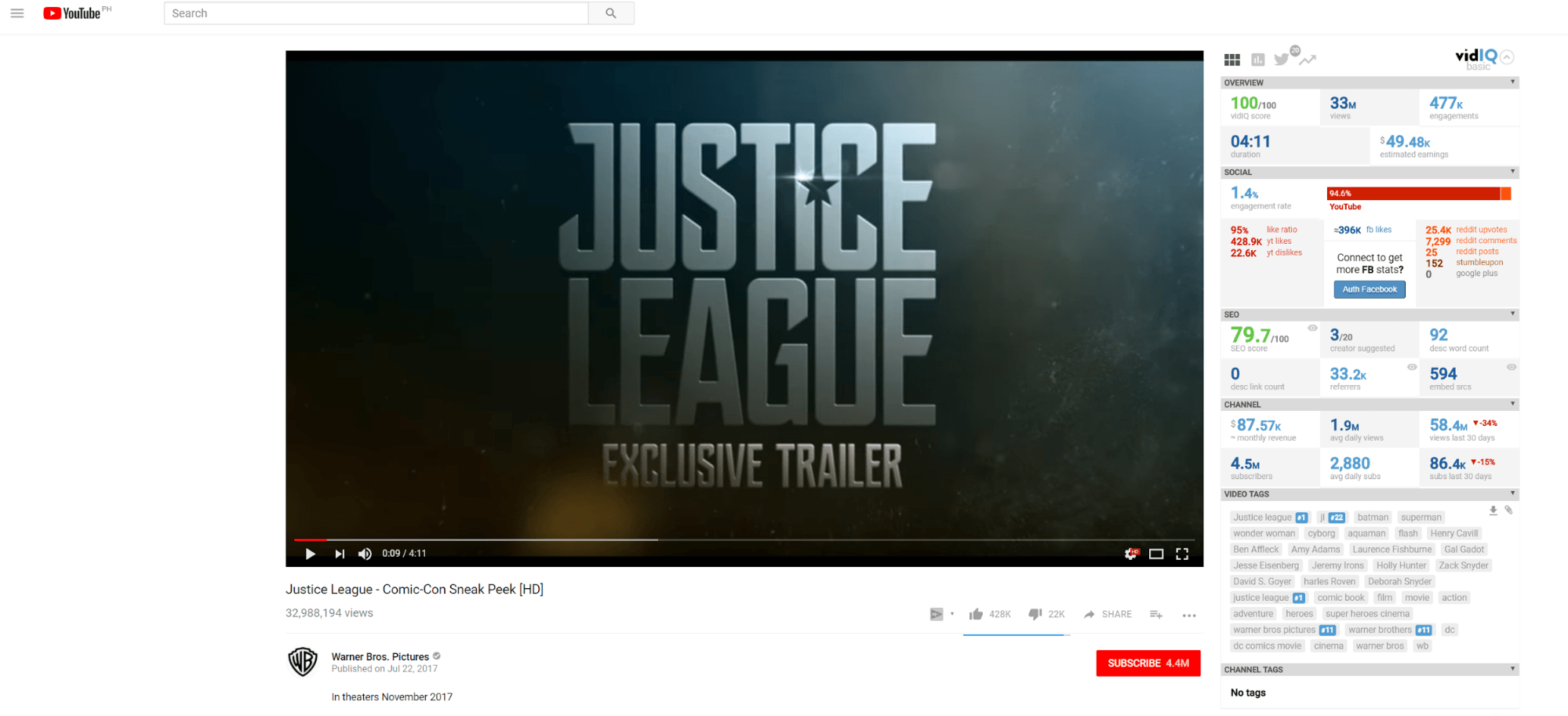
If you look closer, the top part of the sidebar displays a video analytics overview, where you’ll see a vidIQ score, total number of views and engagement, total video duration, and even the total estimated earnings.
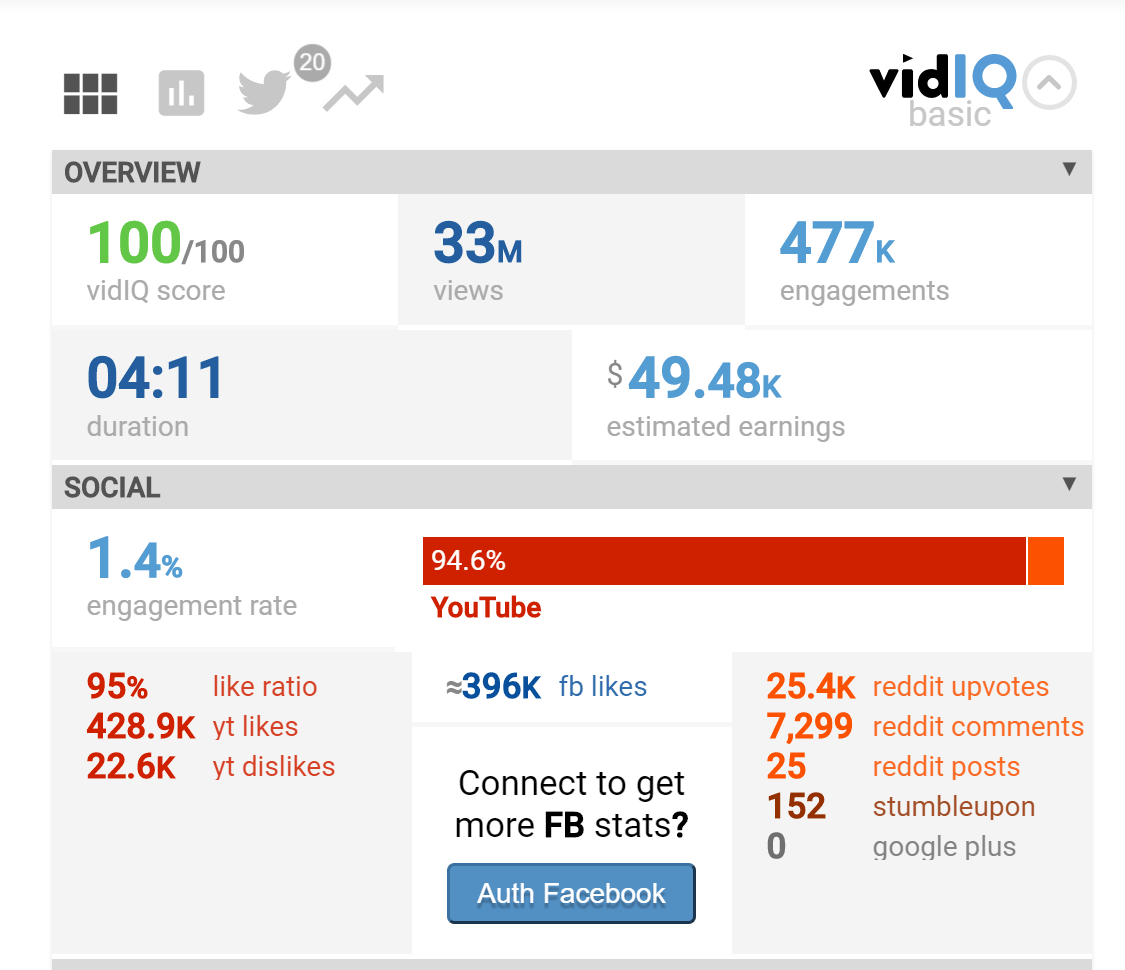
Underneath that is the social section, which displays the social media engagement rate for the video, a like ratio (calculated from Youtube likes vs. dislikes), along with Facebook, Reddit, StumbleUpon, and Google Plus stats.
Further underneath that section is the SEO score. You get to see the total character count for the description, total number of referrers, and embed sources. If you click the latter two, you’ll get a popup which shows the URLs of the referrers and embed sources.
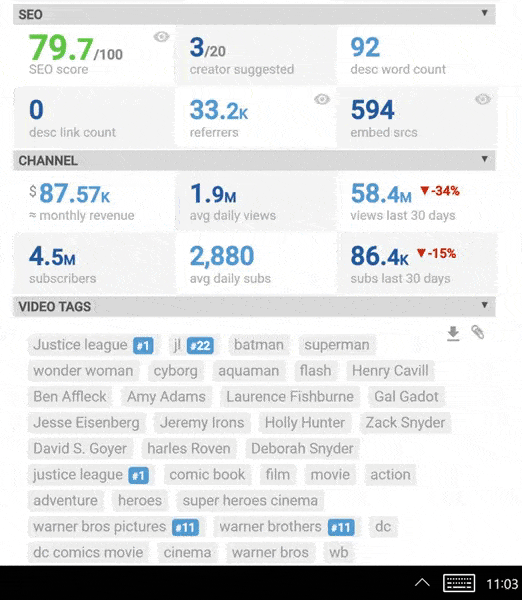
In the bottom part, you’ll see the channel and video tags section.
The channel section shows monthly revenue, average daily views, total subscribers and average daily subscriber rate, along with how average views and subscription rate has fluctuated over the past 30 days—which are useful info for scoping out competitors.
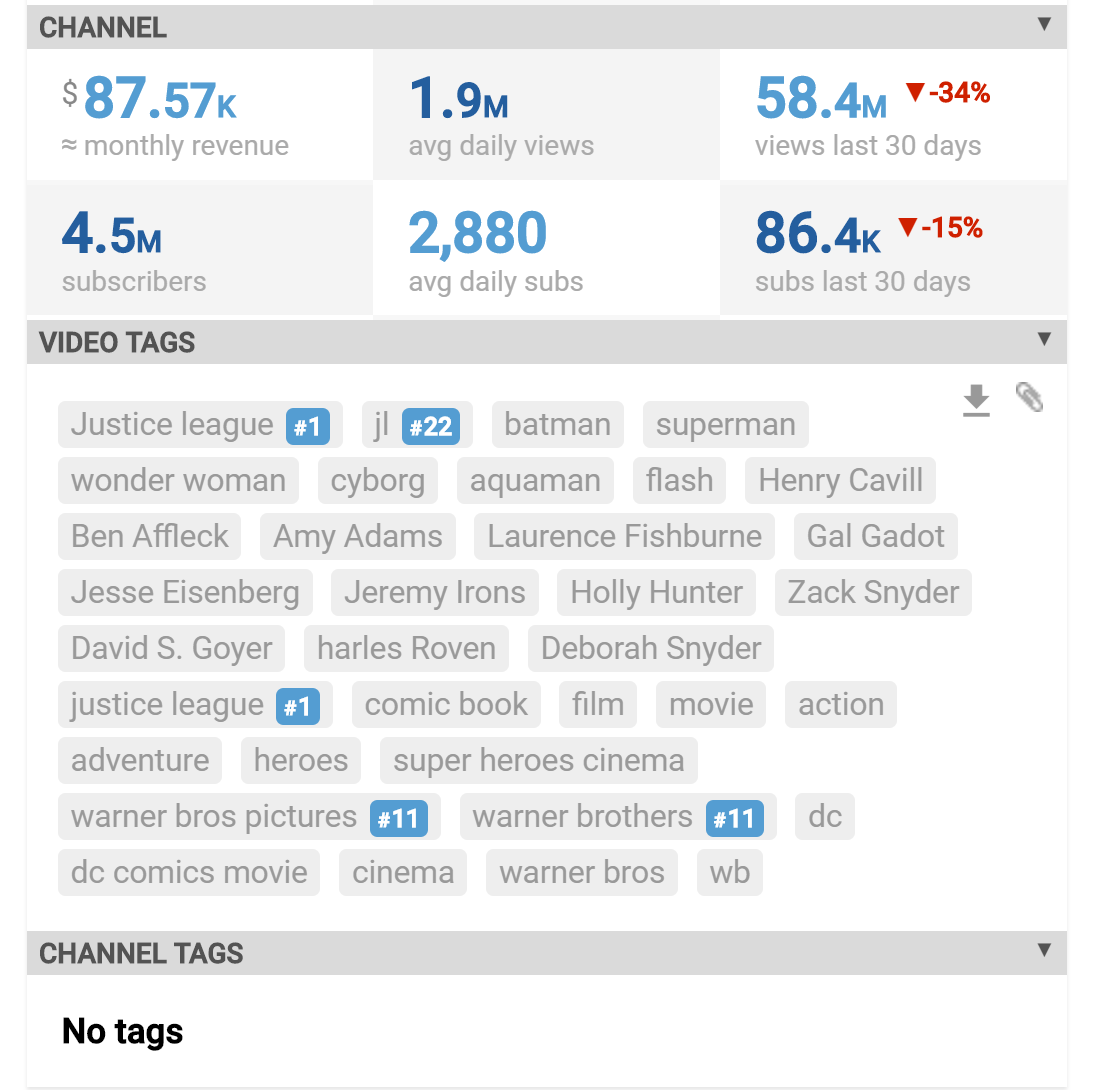
The video and channel tags section display the tags used per video, which can give you ideas for creating your tags later.
These features are all available in the free, basic extension.
In case you’re wondering, vidIQ has a web app, which closely resembles Google Analytics.
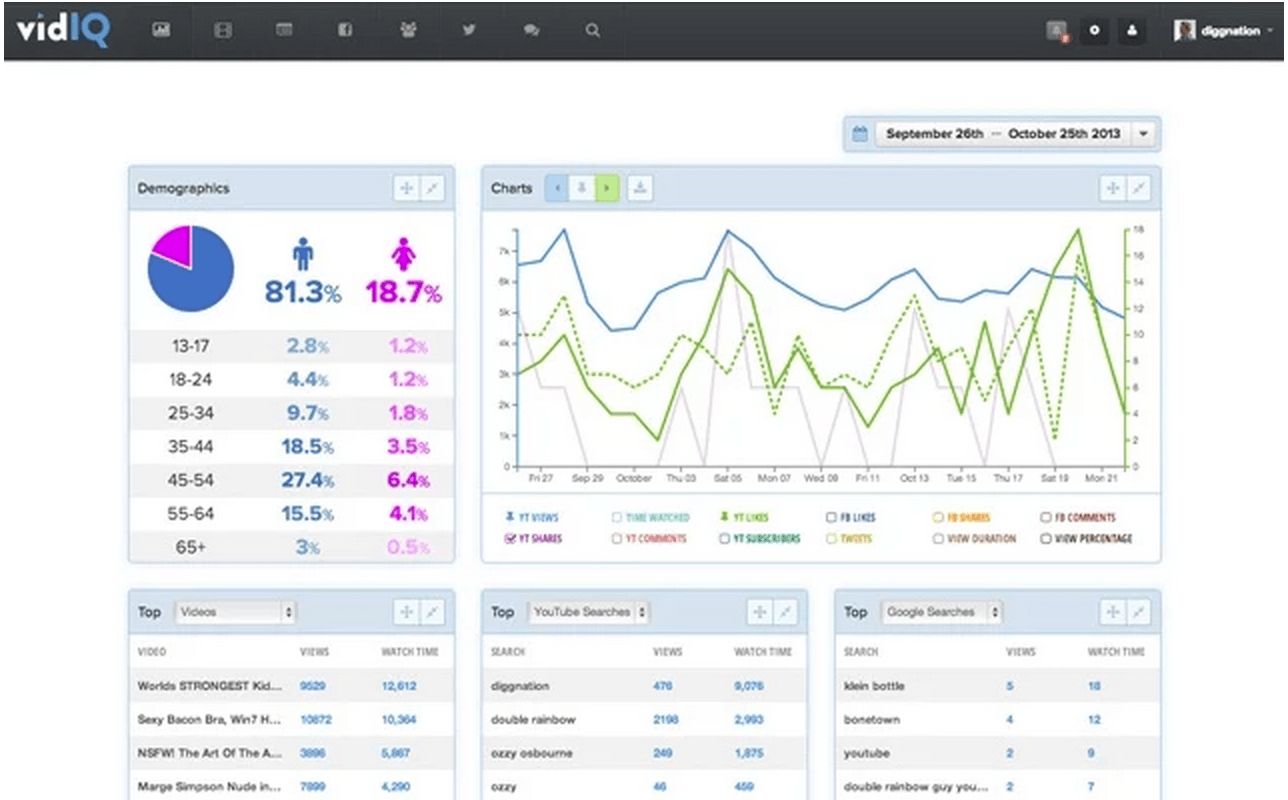
Much like GA, vidIQ also contains demographic info, graphs that show Youtube likes/dislikes, subscriber growth fluctuations, comments, and other stats.
Below that, you’ll see charts of top videos, subscribers, searches, and more.
This is vidIQ’s breakdown for each function.
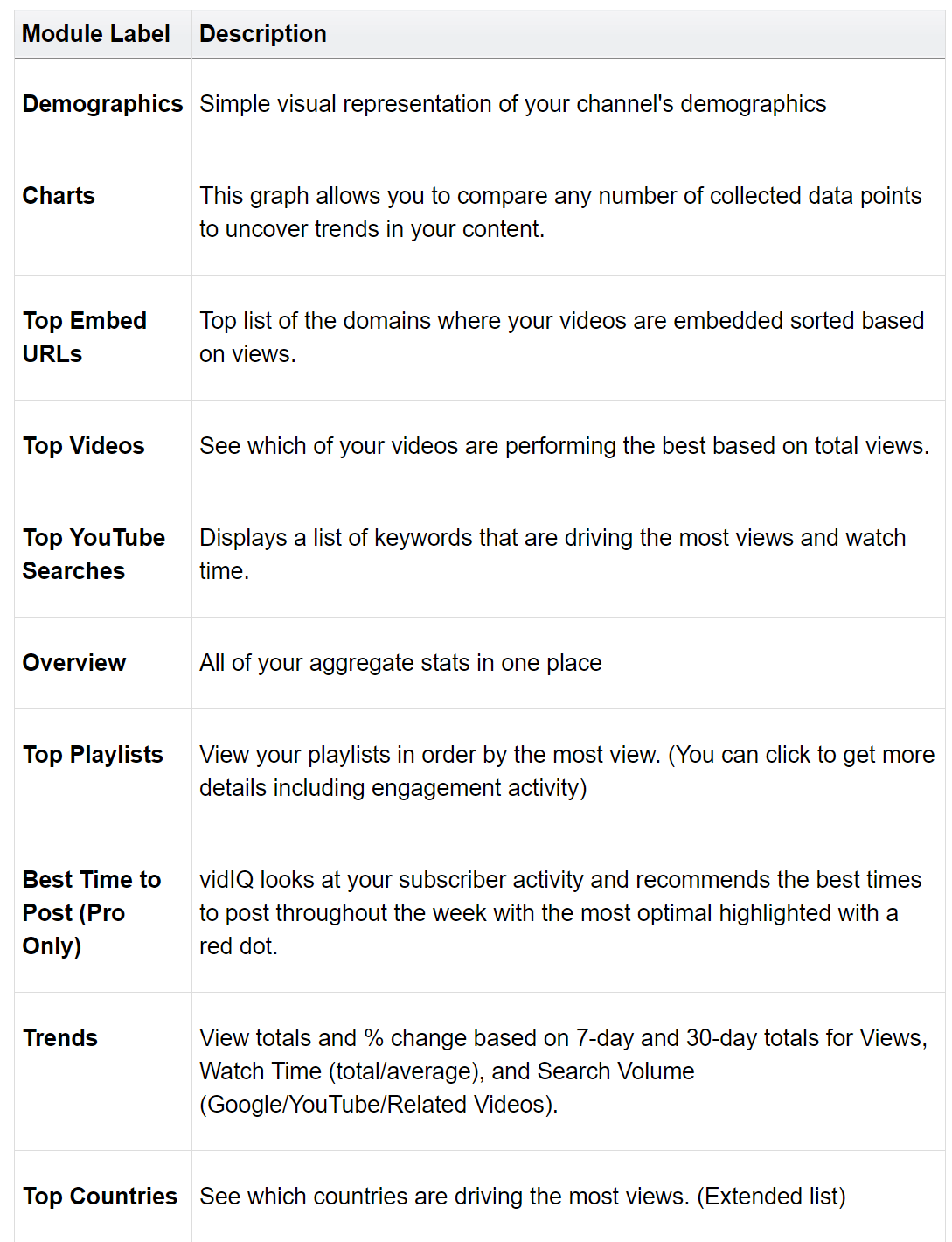
You can also add your competitors’ channels to vidIQ for monitoring.
For Pro users, you can get keyword and tags suggestion that appear as a sidebar each time you search a video. This is called the search companion feature.
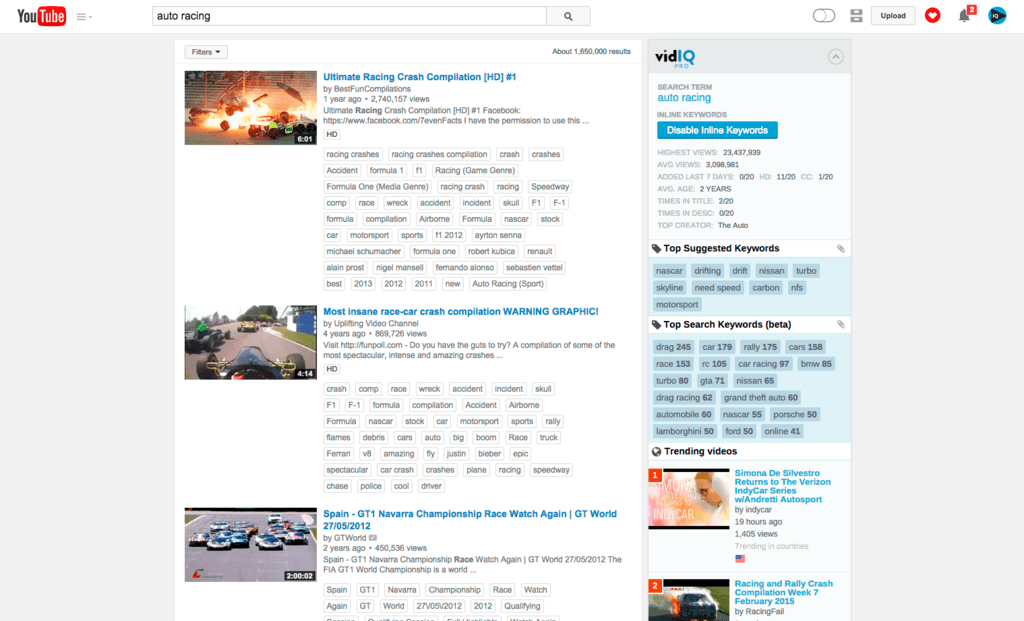
vidIQ is one of the most affordable in this list, offering a free basic plan and a starter plan for only $7.50 a month.
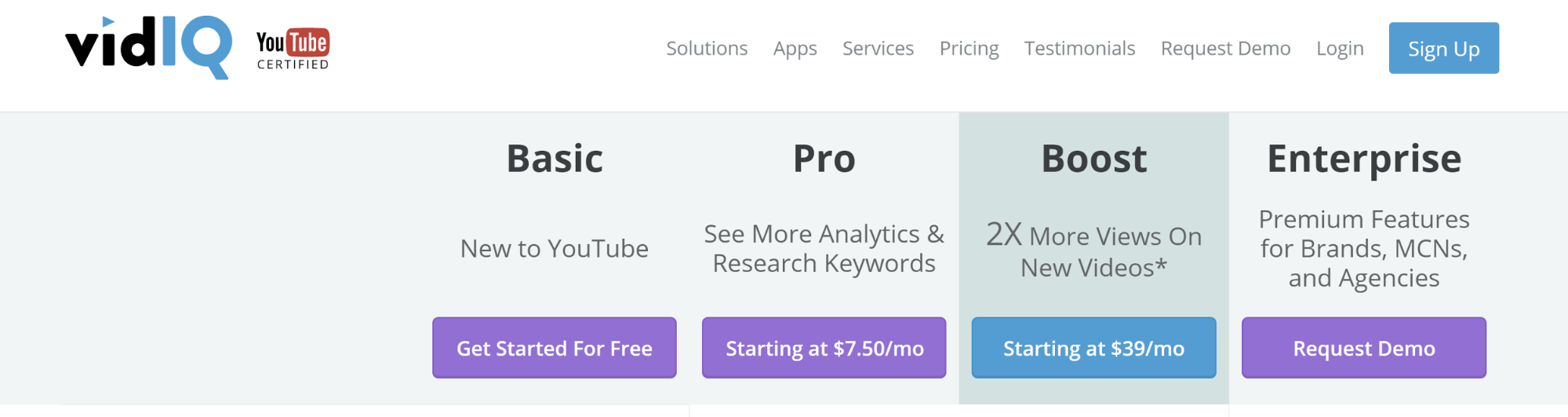
Youtube Analytics
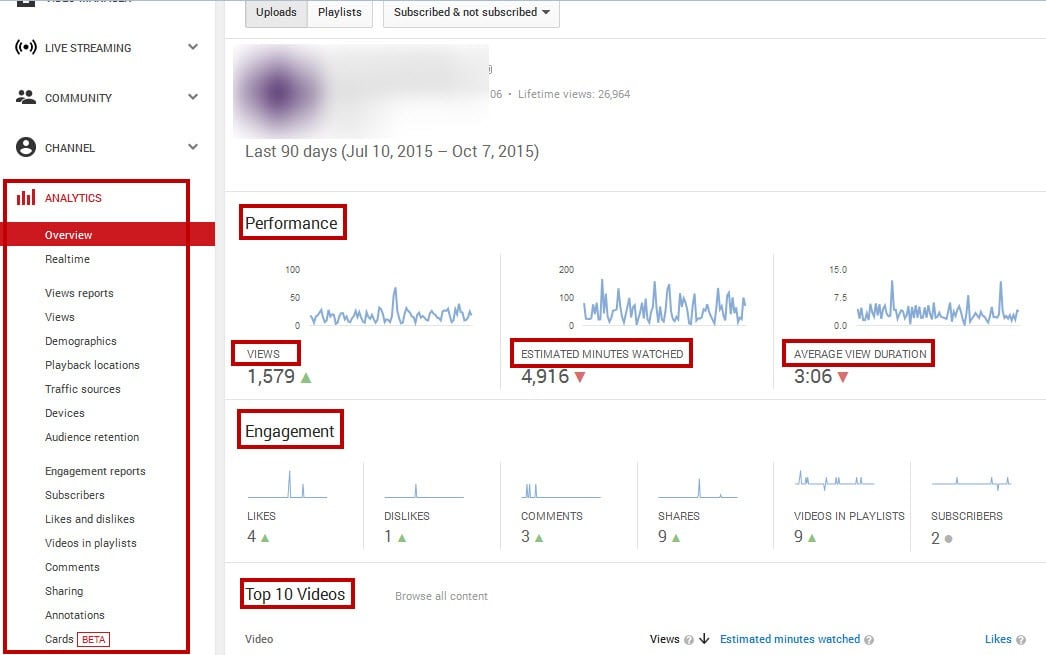
When it comes to collecting analytics about your Youtube channel and videos, nothing beats Youtube’s own analytics tool, of course.
Watch times, traffic sources, demographics, devices used, playback locations, engagement reports, audience retention, and more. It’s definitely the counterpart of Google Analytics. (Youtube is owned by Google, after all).
Below is a screenshot of the audience analytics, which you can access by clicking Analytics > Audience retention. This stat shows how many minutes of your video was viewed by your audience—kind of like the average time on page stats in Google Analytics.
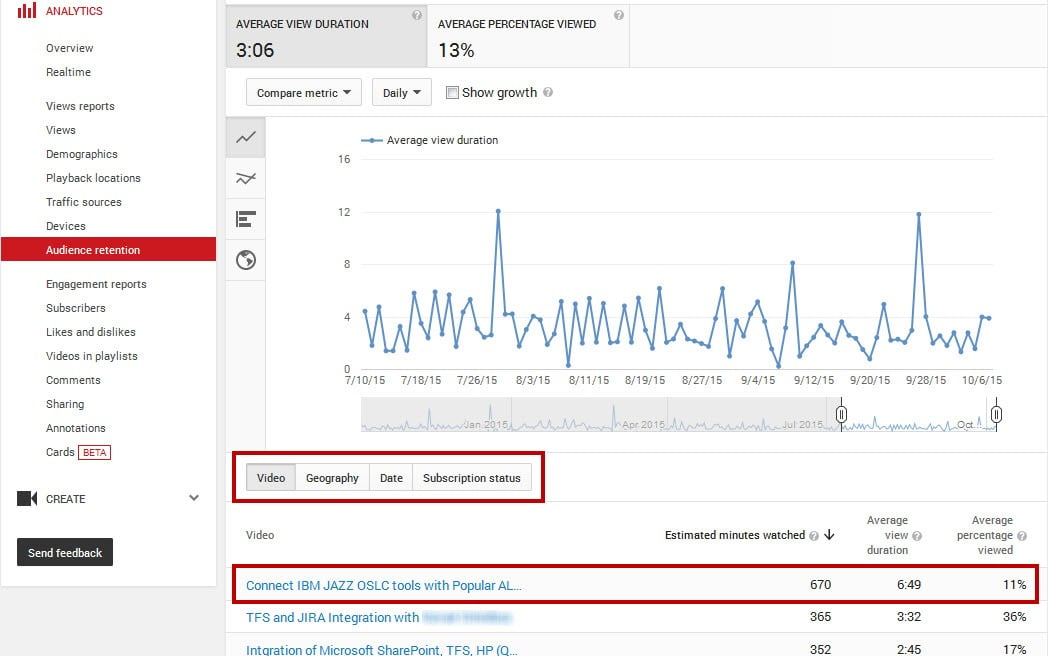
Below is an example of viewer demographics overview in Youtube analytics. In it, you can see the locations, gender, and top traffic sources of your viewers.
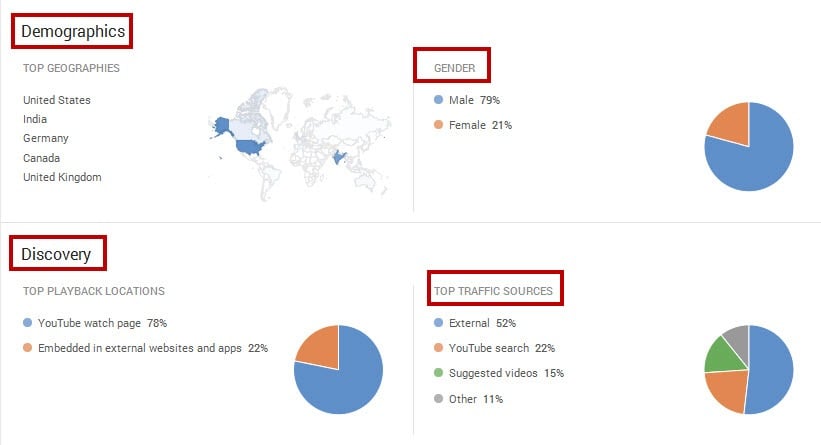
You can even narrow this further by clicking Analytics > Demographics
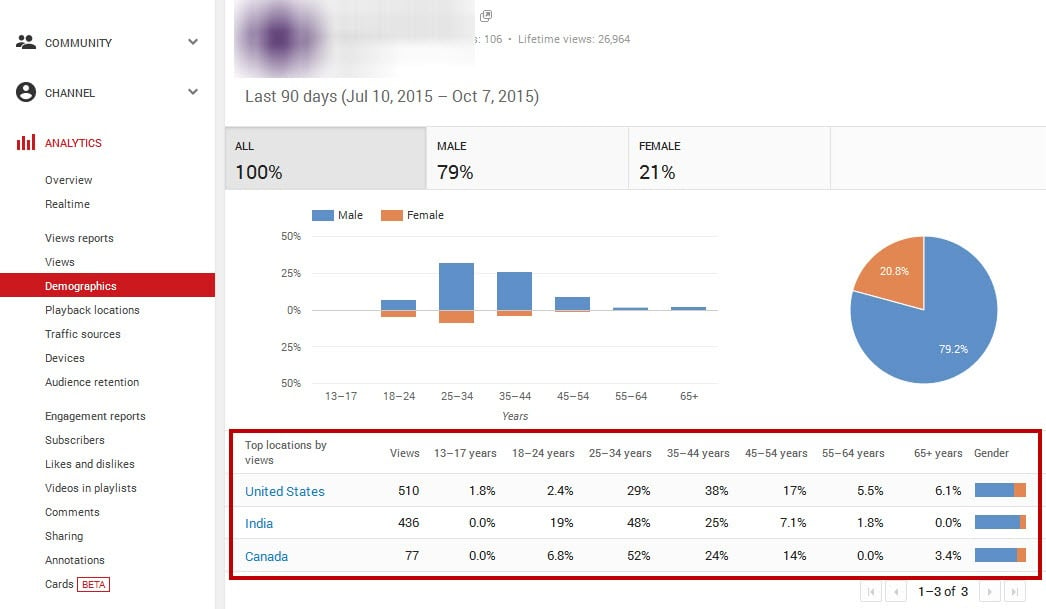
Clicking Analytics > Traffic sources in the Youtube analytics dashboard shows you a breakdown of your traffic sources, much like in GA.
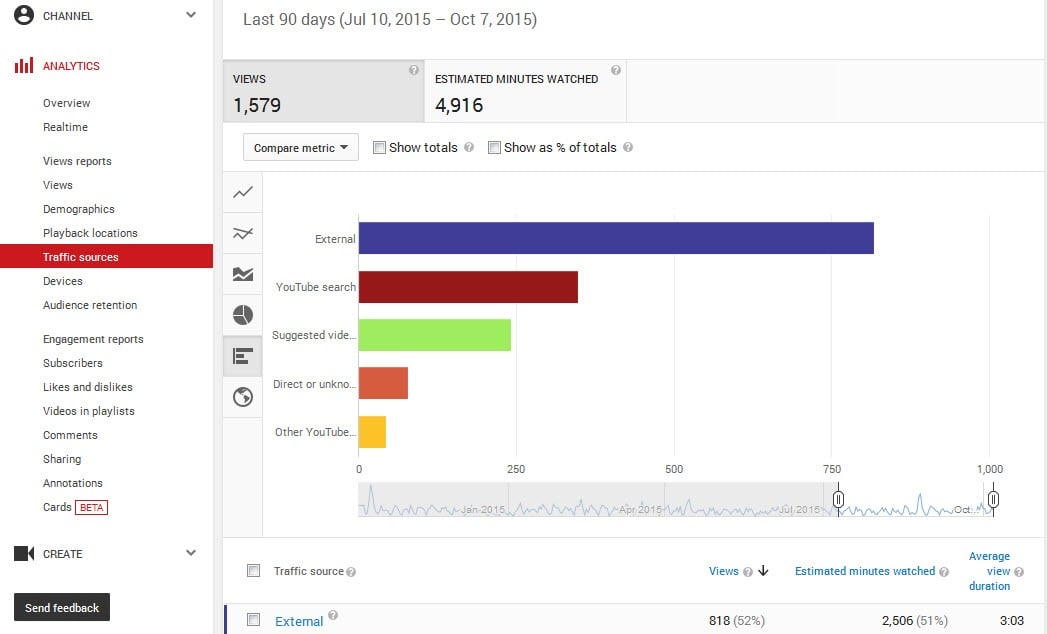
Analytics > Devices also breaks down which devices your audience used
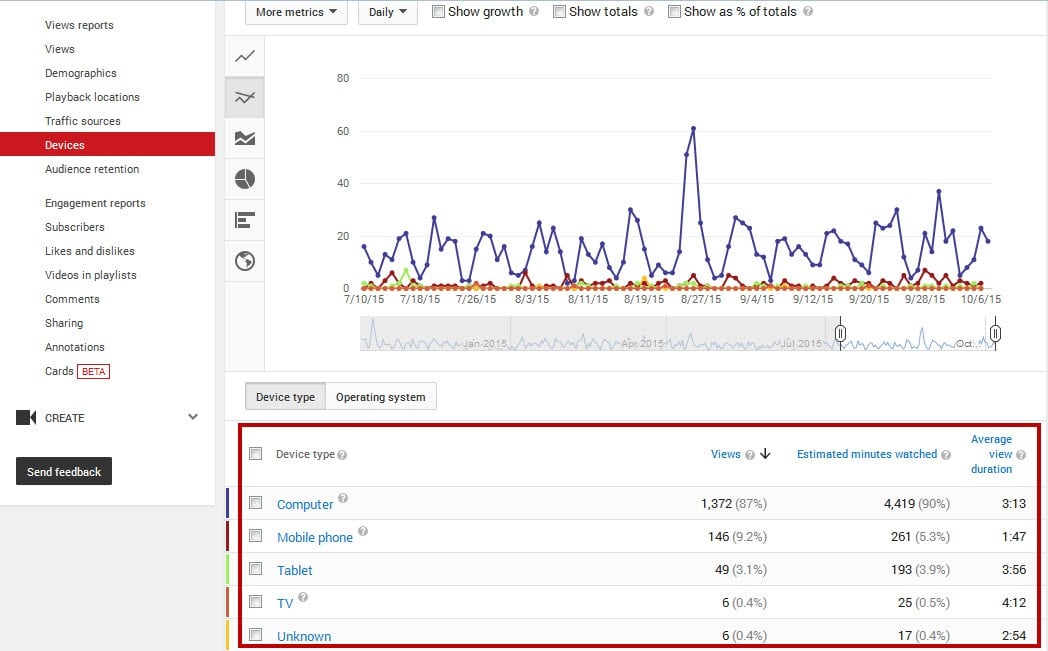
And of course, as in GA, you can also compare before-afters of your channel to monitor how you’ve done so far.
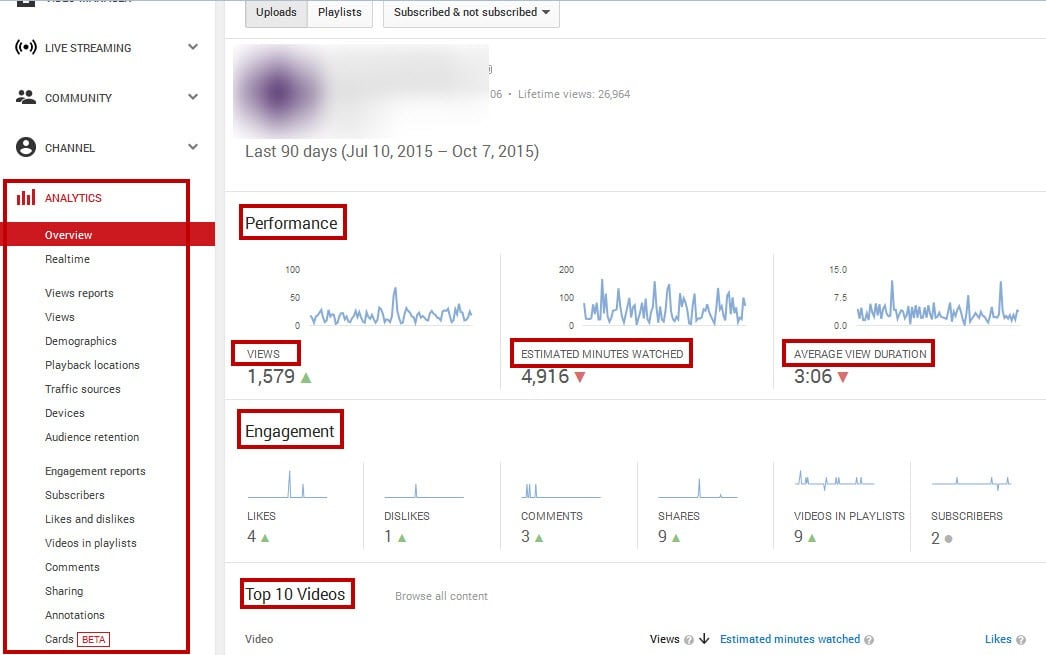
Youtube analytics performance comparison Source: Quintly blog post
All of this is pretty rich info, and best of all, it’s free!
Unfortunately, the UI is not as user-friendly as other enhanced Youtube analytics apps. Plus, you’ll need to have to have at least enough content already posted in your channel before you can make much use of it.
Conclusion
There you have it! First, preliminary research, followed by video creation, then optimization, and finally analytics & insights.
By following this process, and incorporating these tools, you’ll be on your way to a successful Youtube channel for your business.
Are there any Youtube tools you can’t live without?


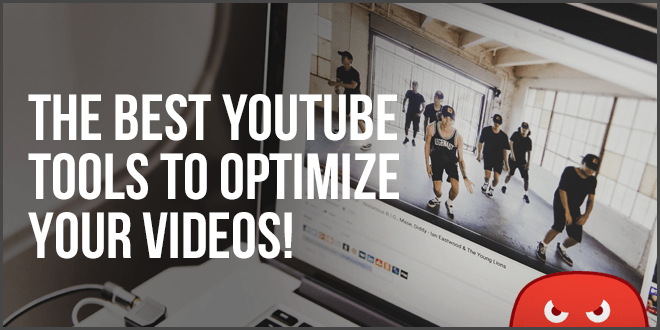
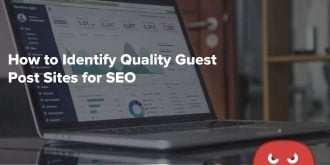

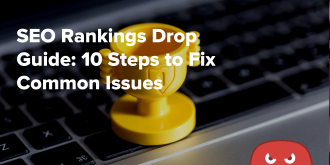
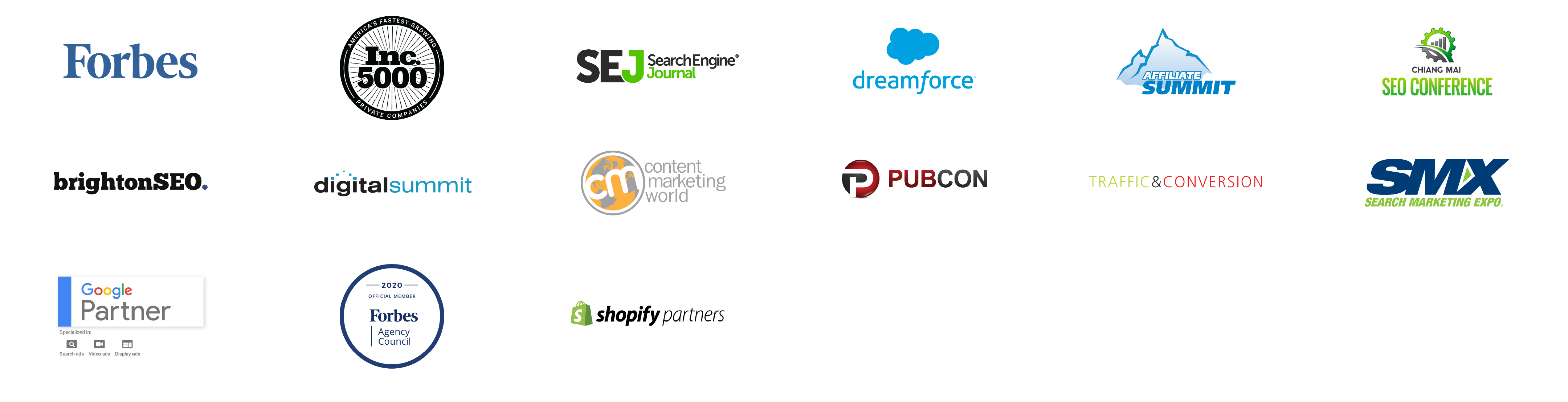
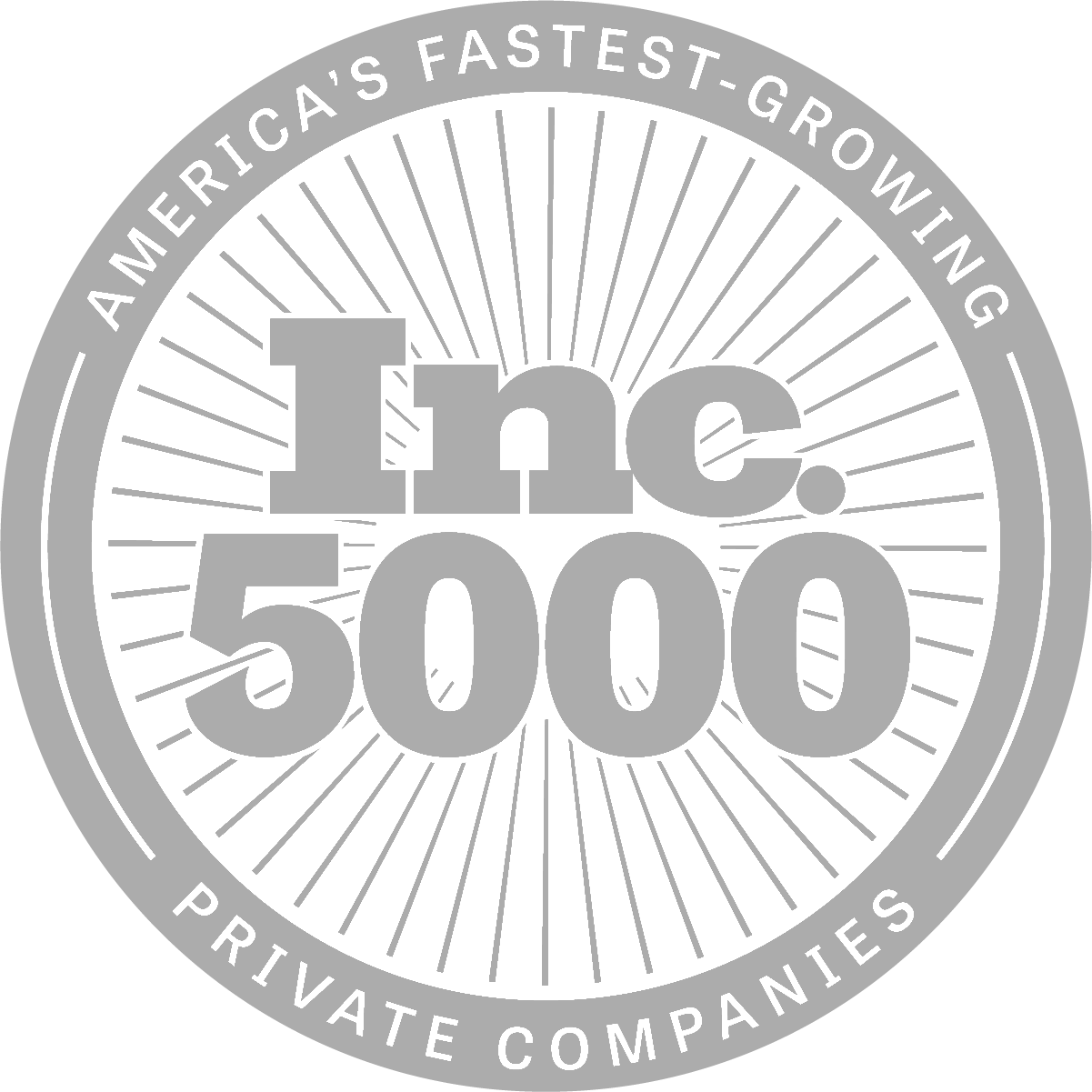
Wow! It’s amazing guide to bookmark. However what tools you recommend for monetization?
Hey,
What a wonderful article, I like the part where you advised about keyword research and promotion tools.
This is how we can learn to grow YouTube channels.
Keep the good work, as this article helps many people and in fact, Translation is one of the best strategies for increasing YouTube growth and On average, two-thirds of a channel’s views come from outside the creator’s home country.
Vitraai can translate content to the language of your choice and accelerate content reach to 8 billion people with just one click.
Thanks for sharing this helpful content. I would like to look forward to more content.
That’s quite a useful list. But I would like to know if you have heard about Tuberank Jeet?
This tool brings organic traffic to the channel by optimizing the videos with the best tags, keywords, titles, and so on. It’s quite affordable and worth buying for beginners.
Hey Rose,
I’ll need to check that out, thanks for the heads up.